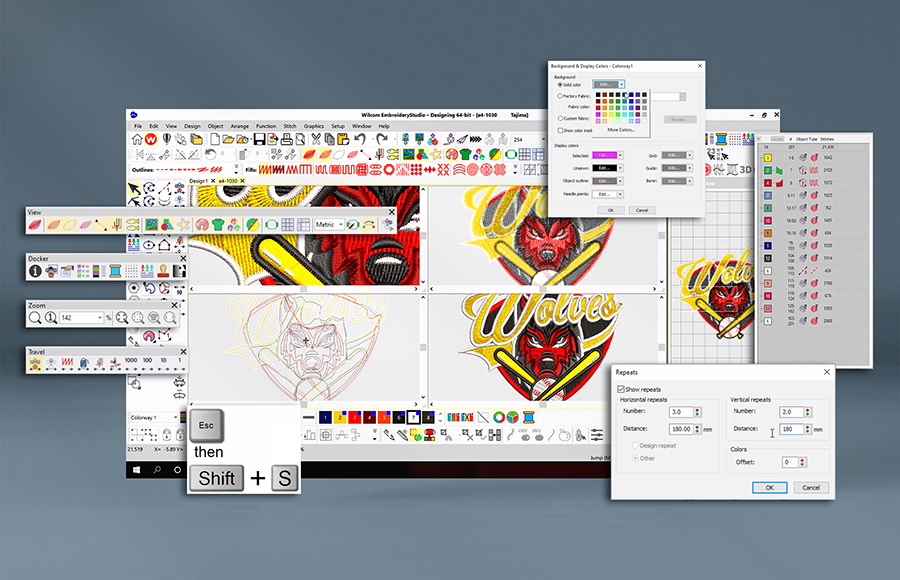
Exploring 9 Ways to
View Designs in EmbroideryStudio and When to Use Each Option!
EmbroideryStudio stands as a comprehensive program offering a wide array of viewing modes that optimize your design workflow. Your unique role within the production process frequently dictates the most appropriate options for your needs. Whether you’re editing, checking production, or digitizing for aesthetics, your choice will depend on your desired outcome.
This article will explore different ways to view, manage, and work with your designs.
Let’s get started
View Embroidery Components
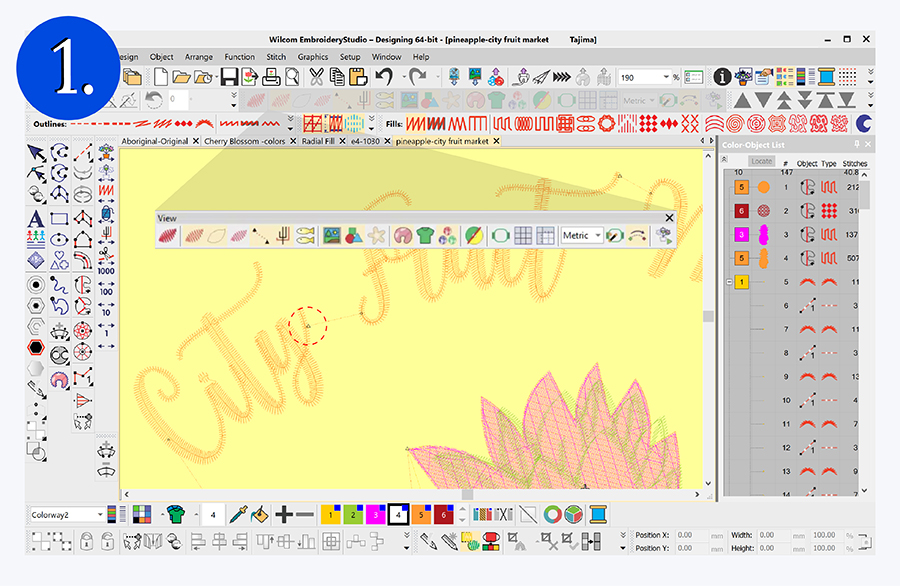
^ ^ ^
Tip
Tip
View Graphical Components
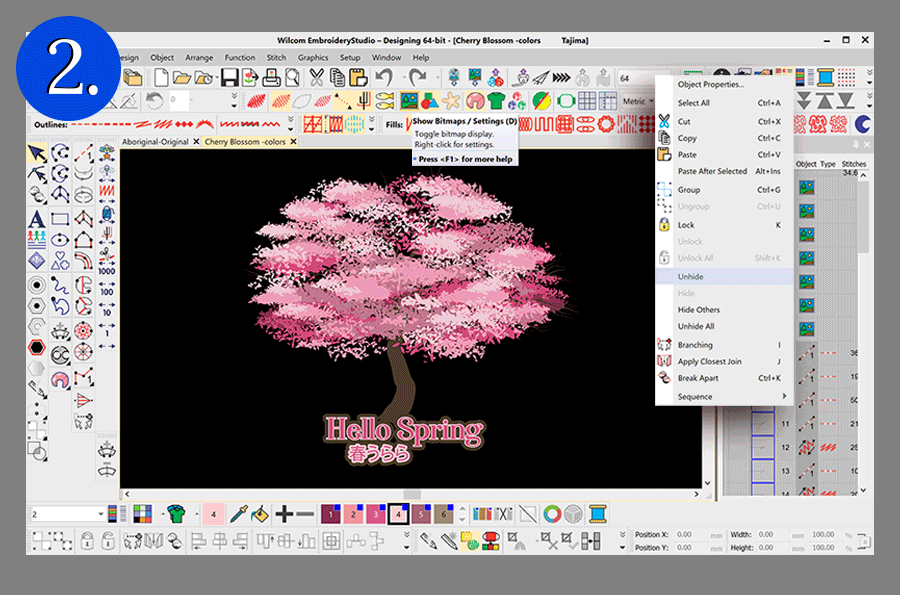
^ ^ ^
Another hugely popular Viewing option is the Show Bitmap or Show Vector tools. Once a design has been digitized, you can keep the graphics with the EMB file, only turned off. The graphic is still there, only not a distraction to the embroidery design. It is still visible in the Color-Object docker.
The Product backdrops can be added at any time to help visualize the position of a logo. The product size corresponds to the design dimensions for accurate positioning. Quickly turn on or off when required. You can choose to include the product backdrop in the production worksheet / summary or focus on the embroidery design alone.
Tip
Zoom and Pan Designs
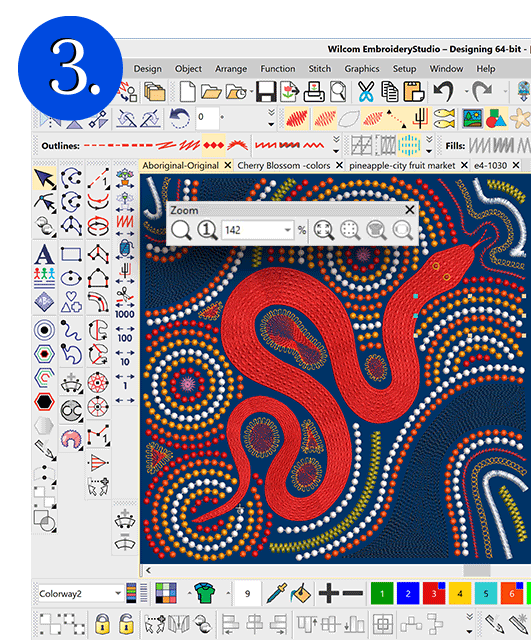
There are several ways to zoom and pan across the workspace. My favorite is the shortcut ‘B’ to marque an area to zoom in, and shortcut ‘P’ to pan. If you are working with large designs and constantly zooming and moving around the screen, it might be worth opening the Zoom toolbar and positioning it on the screen.
Alternatively, use the Overview Window to pan and zoom while viewing the entire design. You can adjust view settings independent of the design window.
Tip
Tip
Set-up Multiple Views
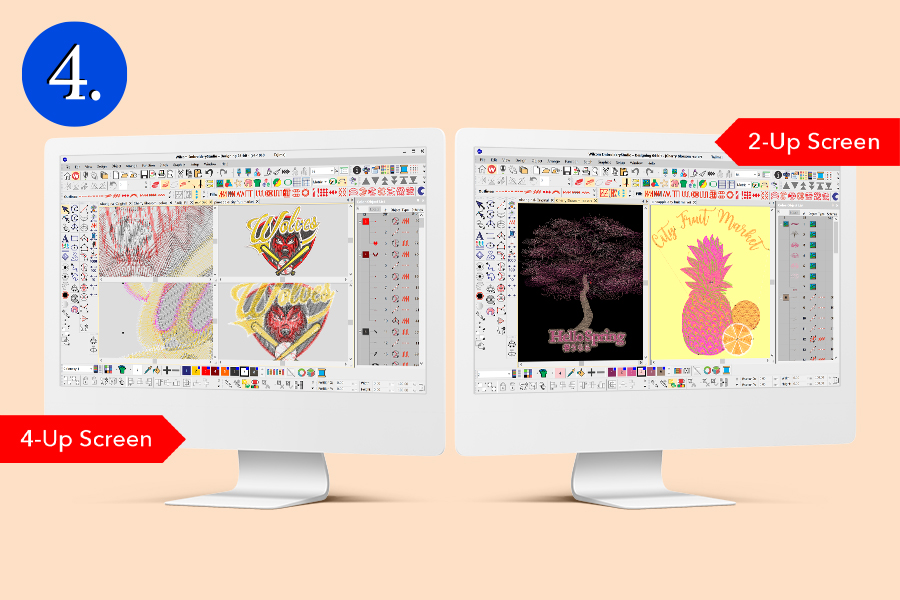
^ ^
It’s possible to have multiple views of the same design in a single design window. You can choose to use the Split Window command for highly detailed work. Here each window works independently, so you can have them set up differently with different views. Each viewing pane is easily adjustable, just like adjusting any EmbroideryStudio window.
View Selected Objects and Color blocks
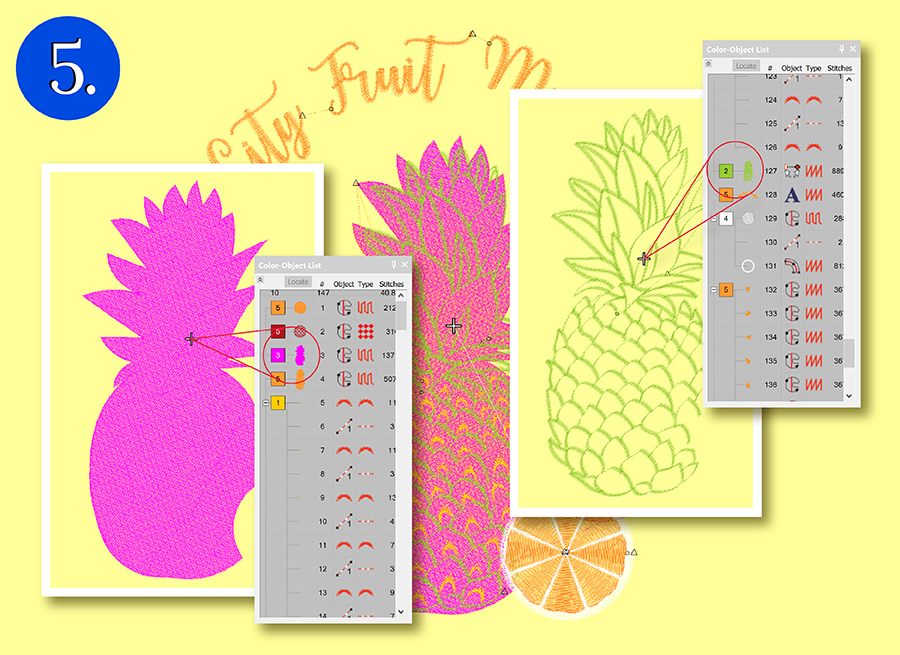
^
Tip
Tip
View Stitching Sequence
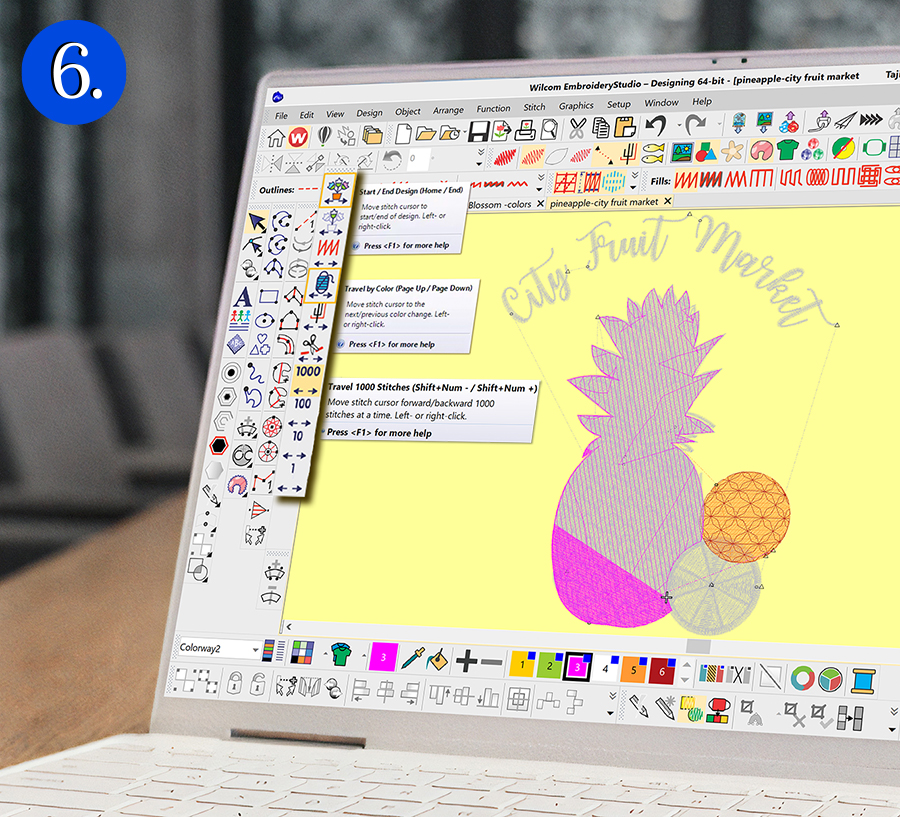
^ ^
Tip
Tip
Change Background
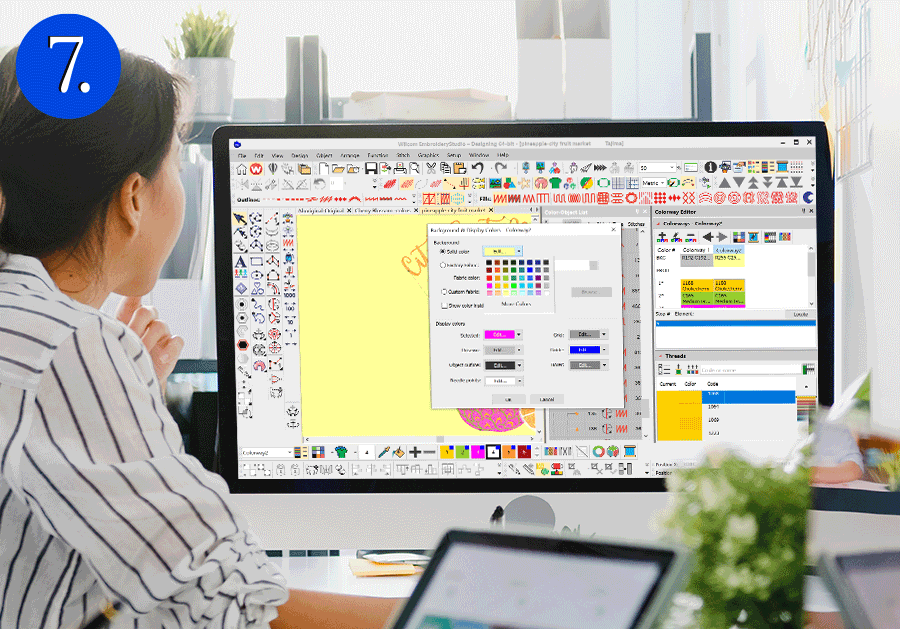
^ ^ ^
Tip
View Design Repeats

^
View Design Information
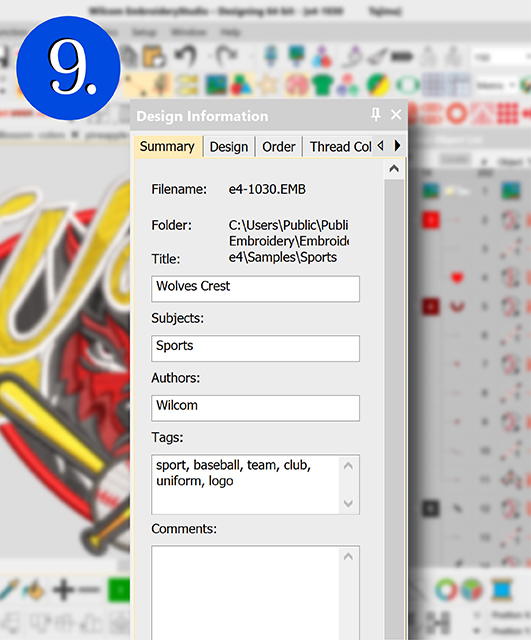
All the information you have saved with the design file is available and can be printed with the embroidery design for your production team. The design size, color sequence, thread colors, and stitch count are saved in the Design Information docker.
You might also like to tag designs with plot numbers, customer detail, or categories for searchability later.
e.g. A Basketball club could be categorized under ‘sports’.
