
Design a logo with high impact and low stitch count!
As a digitizer, you have intimate knowledge of stitches and embroidery. Learn to design your own logos. Here we demonstrate how to create a modern cityscape logo using the integrated CorelDRAW® Graphics Suite software and EmbroideryStudio e4.5.
The rear jacket design is filled with one of our latest stitch types to increase impact and decrease stitch count.
STAGE 1: Integrated CorelDRAW
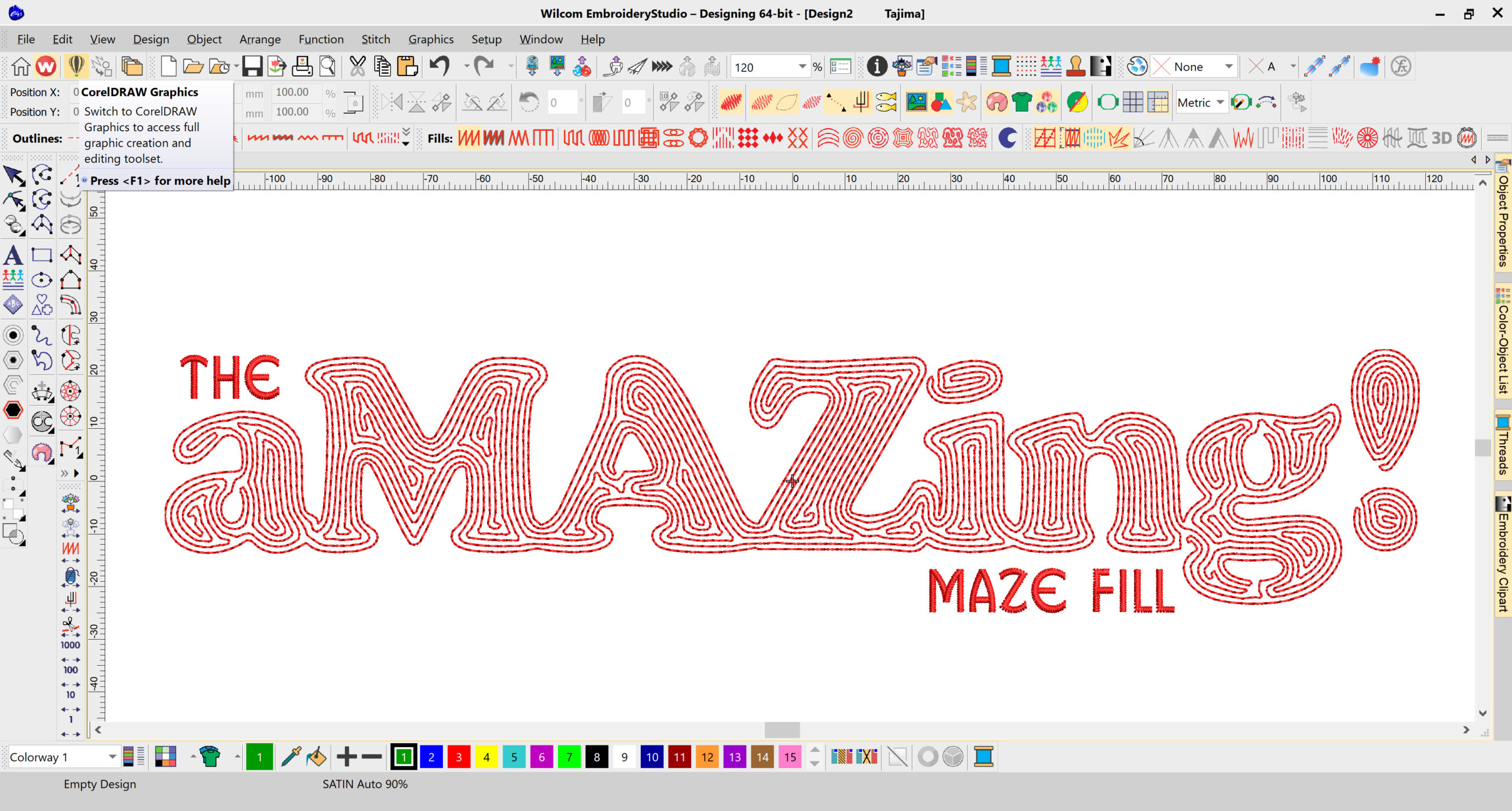
- Open a new window in EmbroideryStudio e4.5 and click over to the CorelDRAW graphics mode. Now in CorelDRAW, import clipart or create the cityscape yourself. In this case, we’ve merged a few different silhouette images to create this solid single cityscape of London.
- Next, type the word London. Select a font you would like to use, we’re after a classic “I love New York” font which is COOPER BLACK. Use the letter KERNING tool and nudge the letter so they slightly overlapping. It’s now one large object and will stitch without trims.
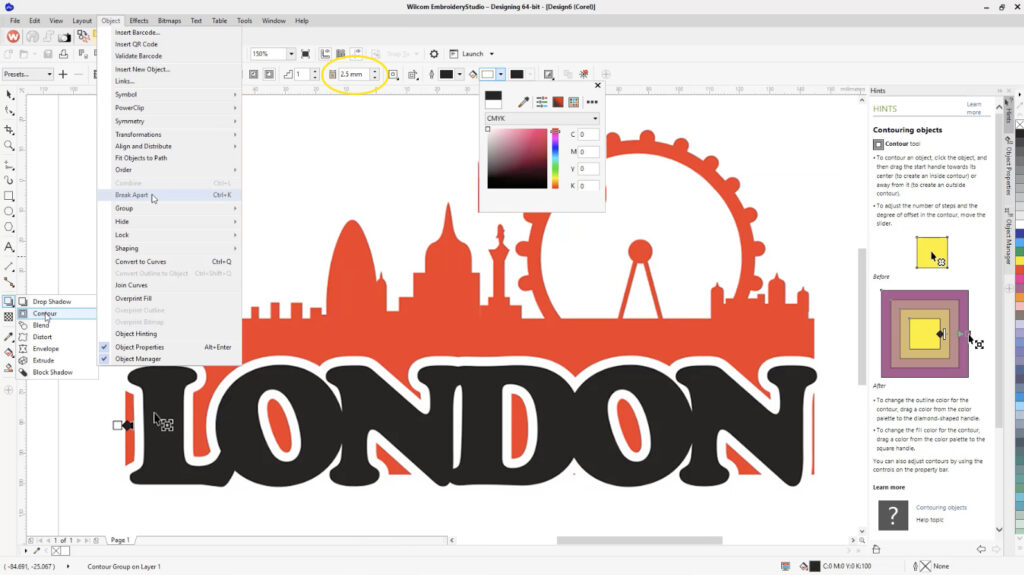
3. At the moment, the lettering is still a font type. Let’s turn it into an object. Go to Object >> break it apart, and turn each individual letter into a separate object. Select all of the letter objects Object >> convert to curves. Now it’s no longer a letter, but instead, vectors that look like letters. Use the WELD tool to join the object letters into ONE entire object (just like a complex fill with holes in the middle)
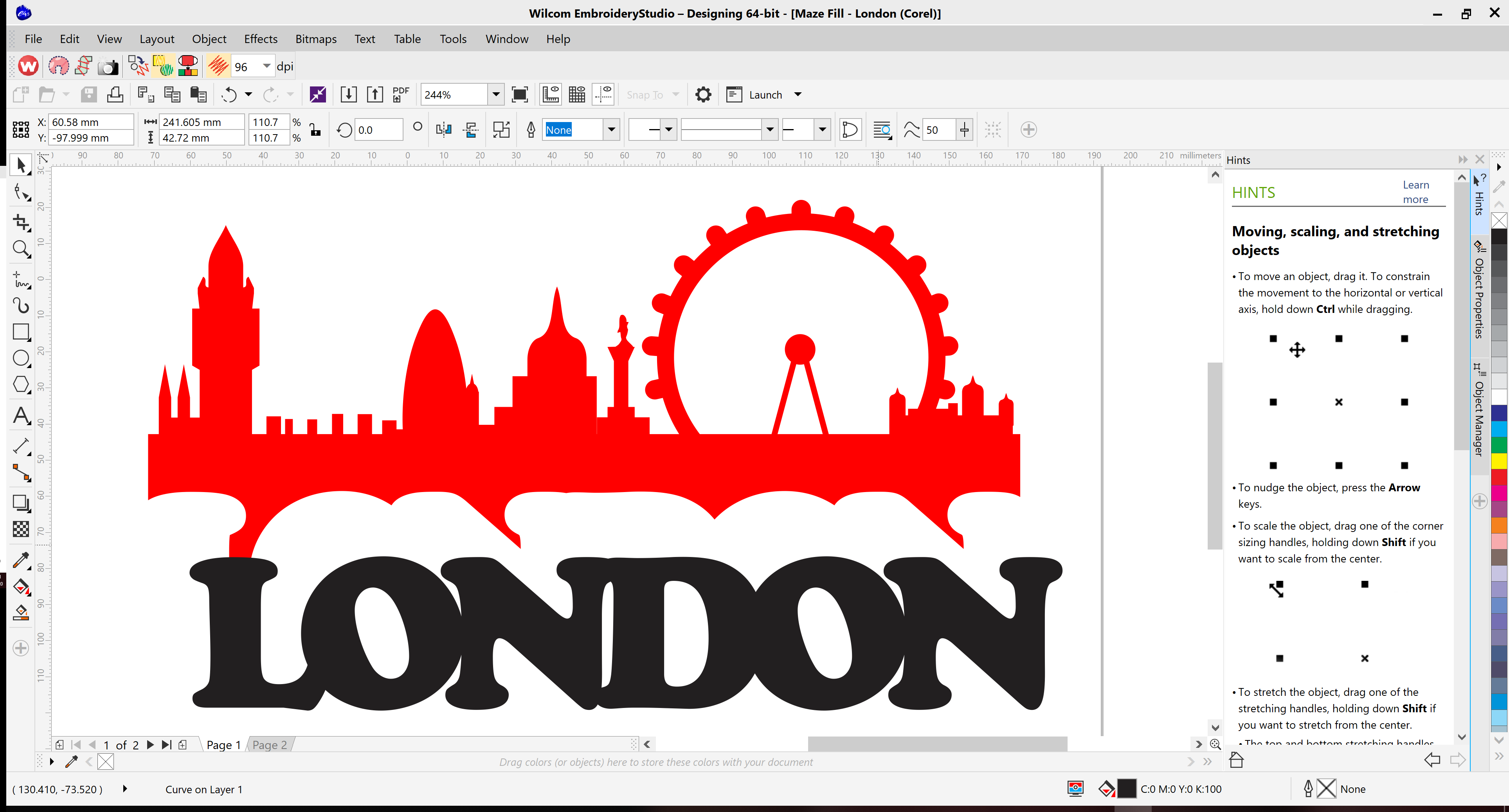
4. To cut the lettering object away from the background silhouette and leave an even gap use CorelDRAWS CONTOUR feature. Select the lettering object and select contour tool, (which is very similar to the offset tool in EmbroideryStudio) offset it by 2.5 mm. Now we don’t want the offset, we want to cut it away from the background. So with offset object selected, go to OBJECT>> break apart.
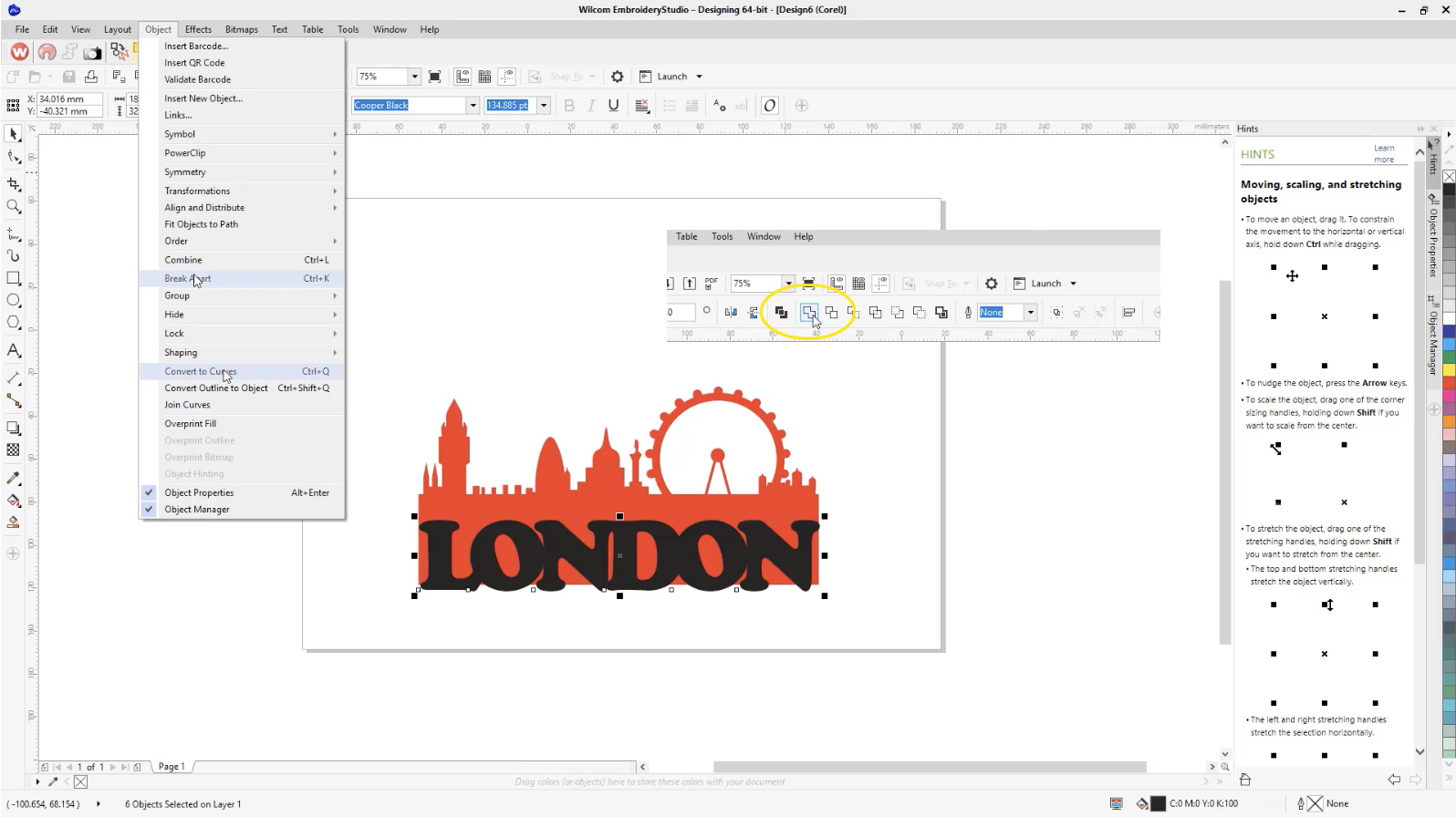
5. Now the offset is separated as if it is its own object. Select both the offset object and the background silhouette. This time instead of WELD, use FLATTEN. It basically uses the offset as a stamp so that it cuts it away from the background. Now delete the offset because its not needed. Continue deleting the remaining background from between the word London.
We have just created 2 objects in CorelDRAW that will each sew without trimming and will run smoothly on any embroidery machine.
STAGE 2: EmbroideryStudio e4.5
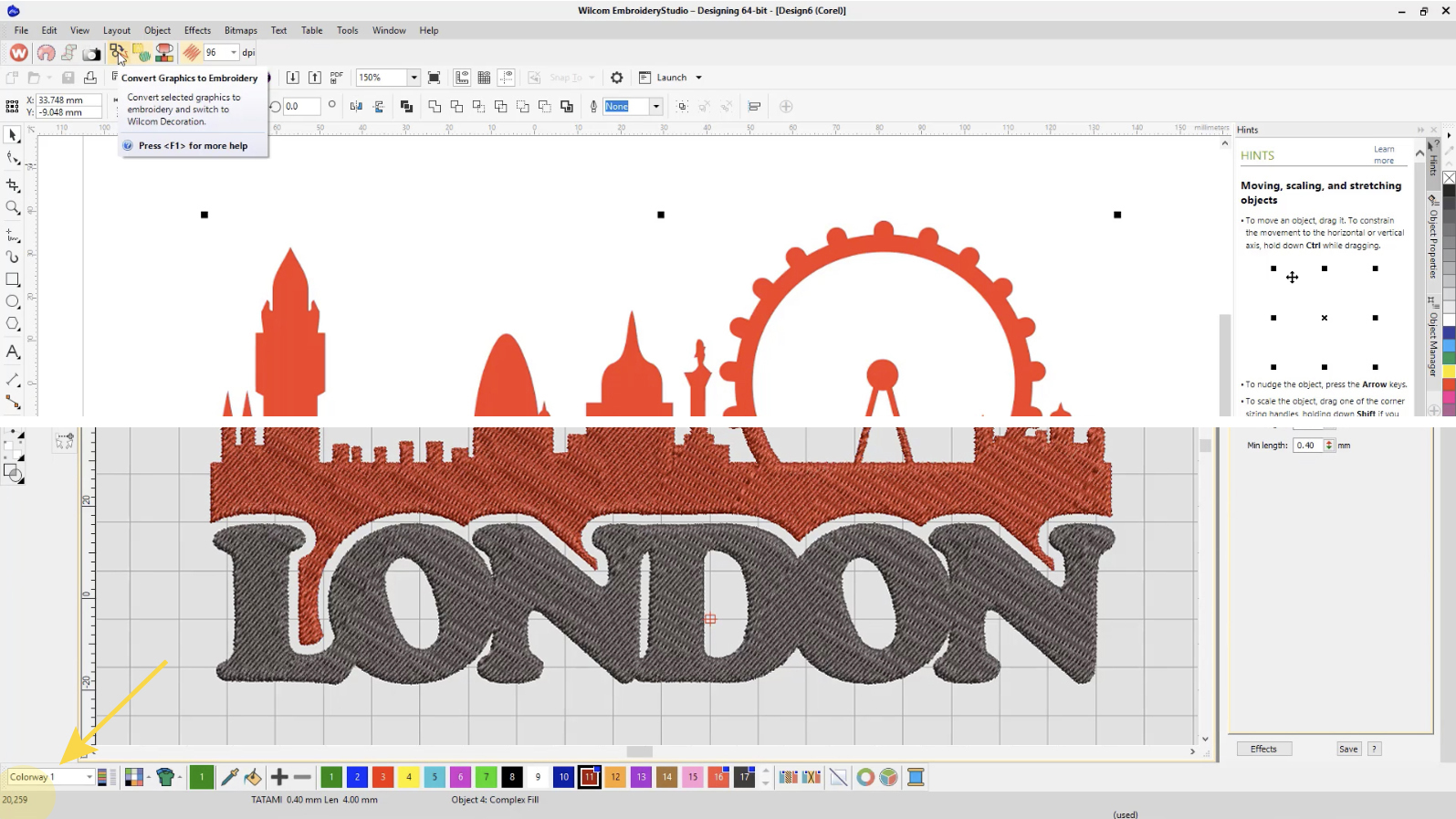
6. Now select the entire design in the CorelDRAW mode and click convert graphics to embroidery. This does the hard work for you. The CoreDRAW vector image has now been converted to embroidery and if you look at the stitch count it’s a huge 20,259 stitches. Let’s decrease the stitch count…
7. Select the London cityscape and click on the brand new MAZE FILL stitch type. The entire shape is converted to Maze Fill, simply change the default spacing to 1 mm (other settings can also be changed such as my stitch length & smoothing. In this case there is no need).
This has decreased the stitch count from over 20,000 down to about 12,000 stitches, with even spaced stitching and importantly no trims.
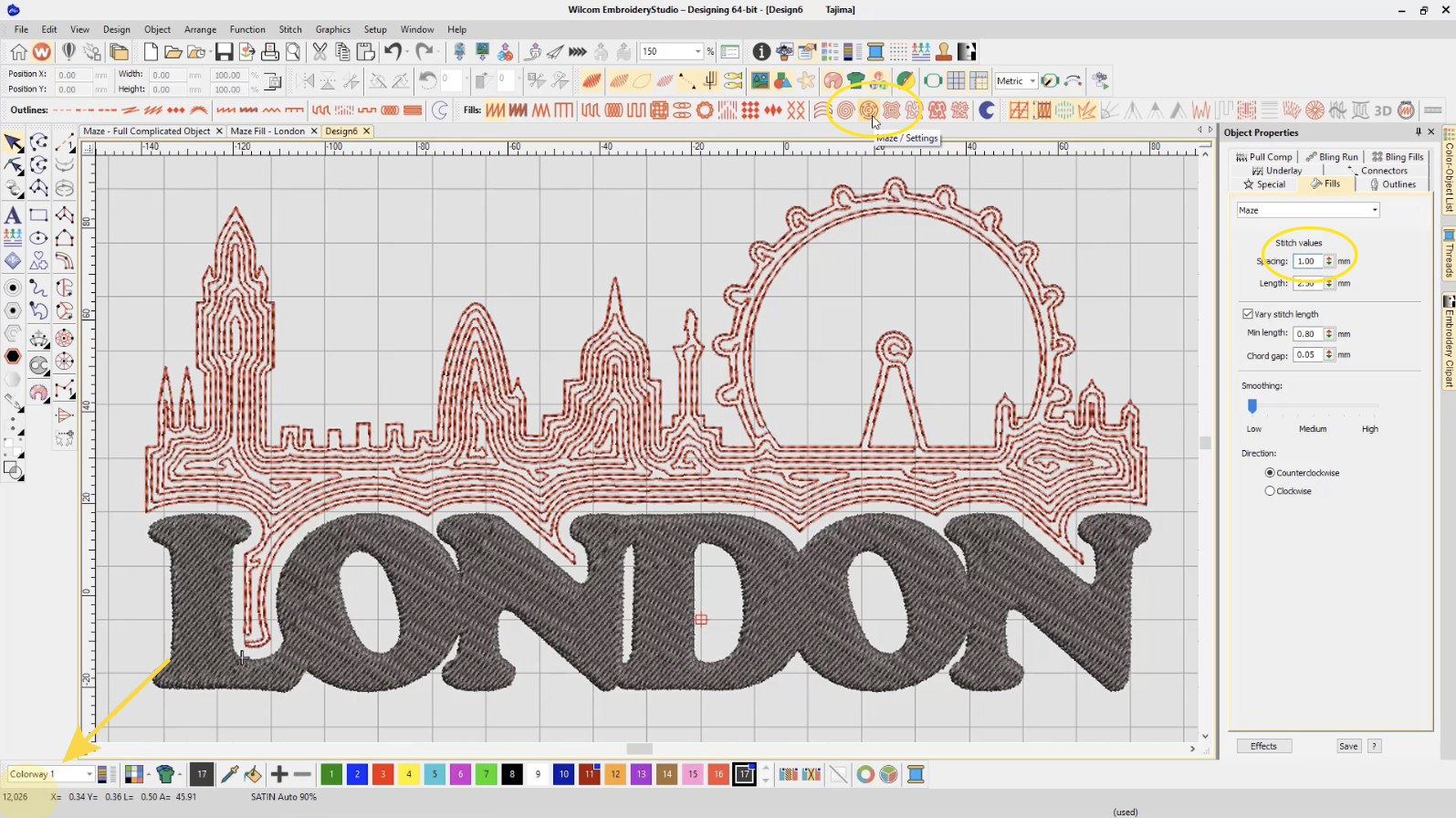
8. a) Select the word, London and in the Object Properties dialog box, increase the default 2mm spacing to 4mm which opens up the stitches. This now has exposed the underlay stitches.
8. b) Turn off underlay by using the trapunto feature to force all the travel runs to the outside of the design. In the case the underlay is forced to the edge of the word London..
9. Now we notice the outline of the letters are inconsistent, so select the London object, click the OUTLINE & OFFSET TOOL. And check to create an outline and NOT an offset. It has added a perfect outline around the London shape.
The stitch count has now dropped further to around 5500 stitches.
The Maze Fill has quickly turned a heavily stitched design into a nice open stitched artist design, that is visually impressive!
10. With a single click, send your design directly from EmbroideryStudio e4.5 to your embroidery machine.

Try it yourself
Download your FREE Cityscape Design Instructions (PDF).
Simply fill in the form below and we’ll send it to you.
See CorelDRAW and Maze Fill in action!
Do you need to edit vector graphics or completely design a logo for digitizing?
EmbroideryStudio e4.5 Update 2 is bundled with CorelDRAW® Graphic Suite 2020,
delivering the best multi-decoration software.
Available for new purchases, paid updates and trade-in’s only.
