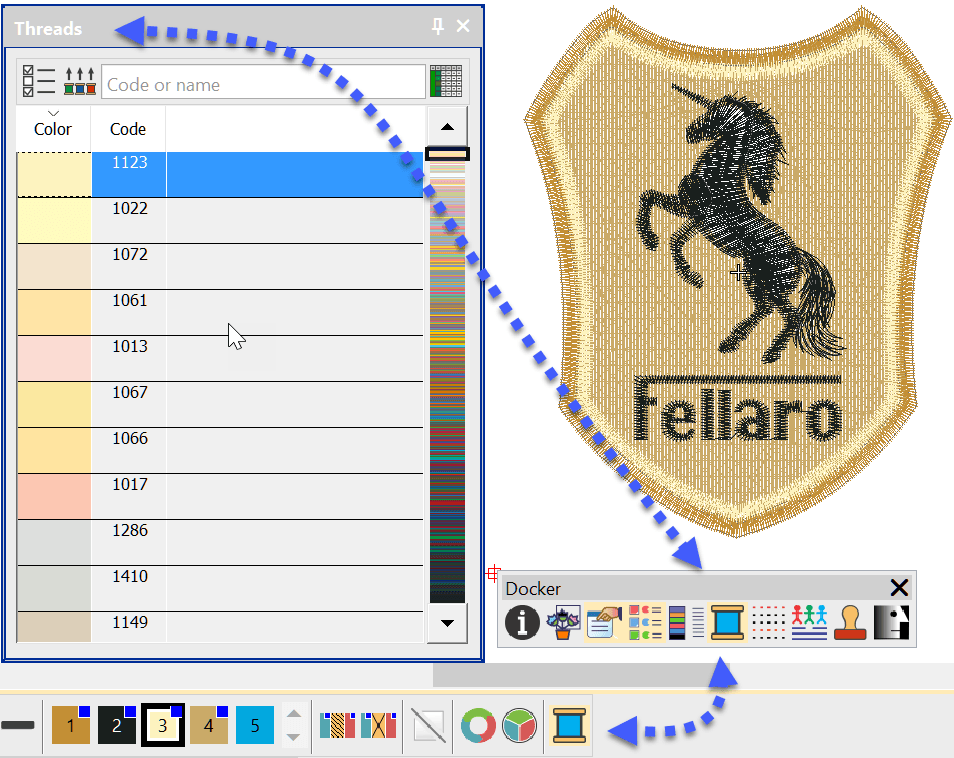
With the correct information saved to your embroidery file you could have a paperless system.
Nothing will upset a customer more than the wrong colored thread in their logo.
Why not keep all the color information in the .emb file?
Notice in the image below each element of the design is named and a Madeira thread color is associated with the element/object
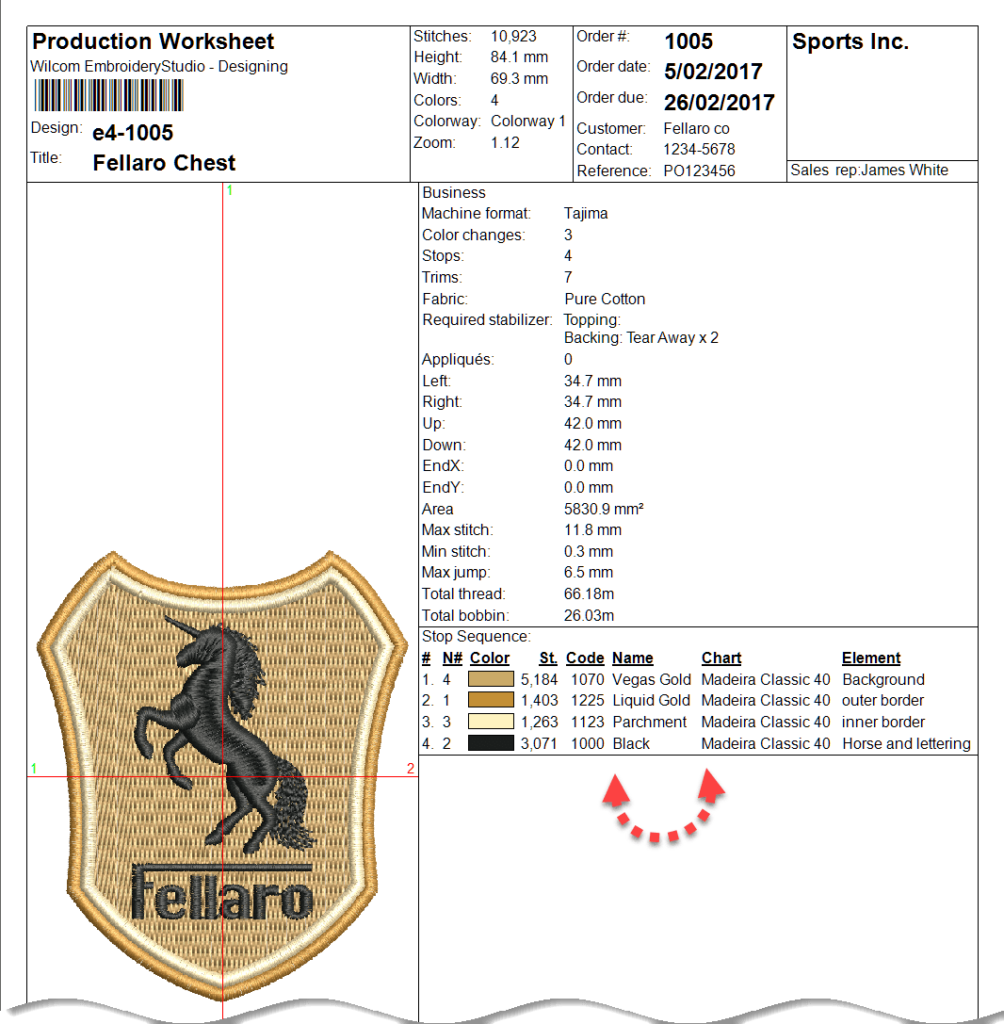
The My Threads Flyout can be activated with the icon from the Color Palette or the Docker toolbars.
Left clicking on a color chip in the working palette will match that color in the My Threads chart, to change the color in the palette left click once on an alternate color in the Chart. If the color does not appear in the chart then you can scroll to it or type the code at the top of the list and click on the chip once it is located. In the image above you can see the third color in the palette has been left clicked and the color 1123 has been matched in the chart.
Once you have made the changes to your working palette and you wish to save for the future. Use the Save to Palette option form the File Menu.
Click edit button to change this text. Lorem ipsum dolor sit amet, consectetur adipiscing elit. Ut elit tellus, luctus nec ullamcorper mattis, pulvinar dapibus leo.

Hi John,
Hope you are safe and well.
My Hemingworth thread chart is corrupted? all reds etc Do I need to reinstall e4.5 or is there an easier way please…I am wanting to create a sub chart bu of course the colours wont be correct.
Cheers Ingrid