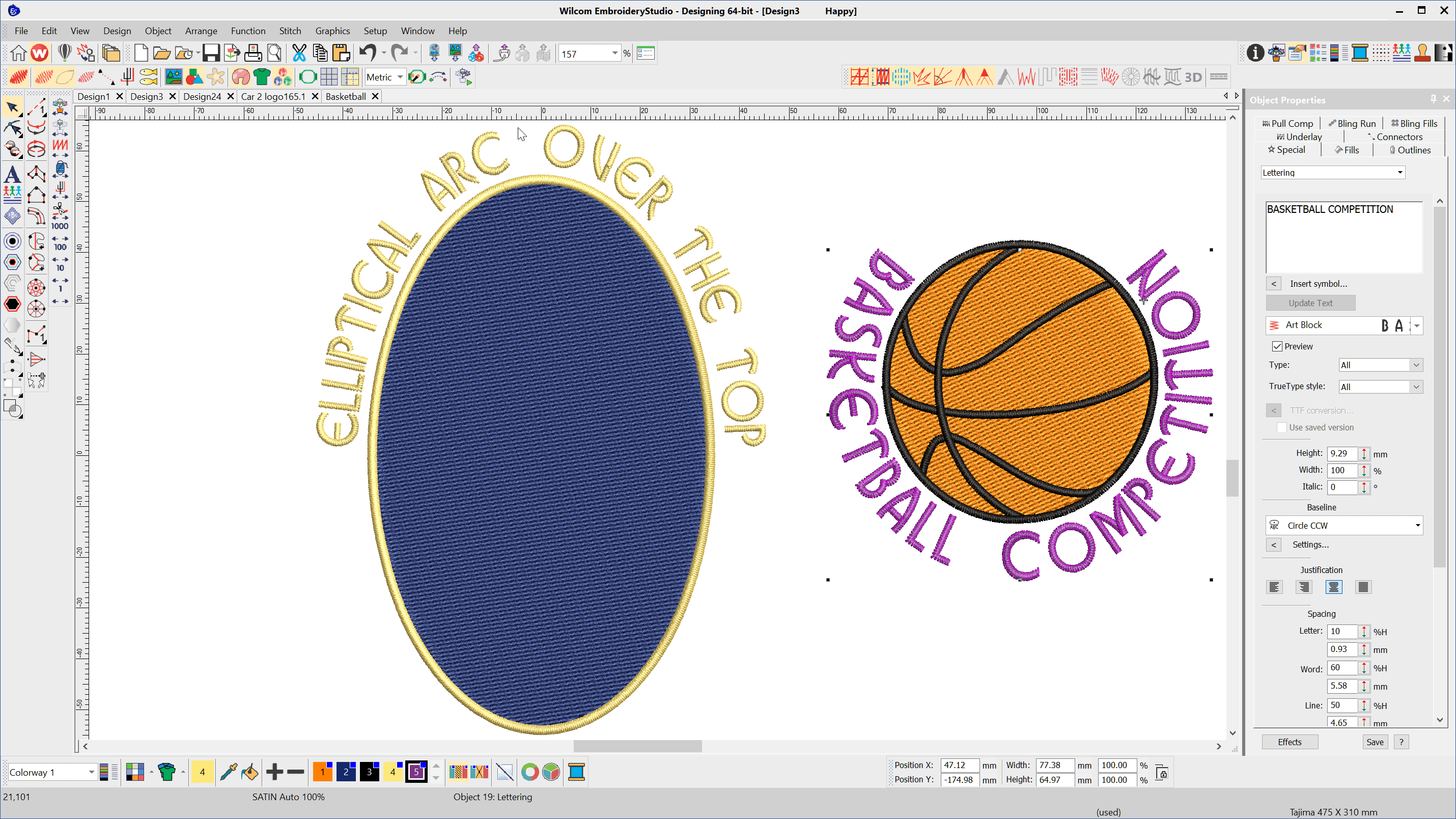
To create lettering on Circular or Elliptical baselines choose the Circle CW or Circle CCW baseline depending on whether you want the line to arc over or under the logo
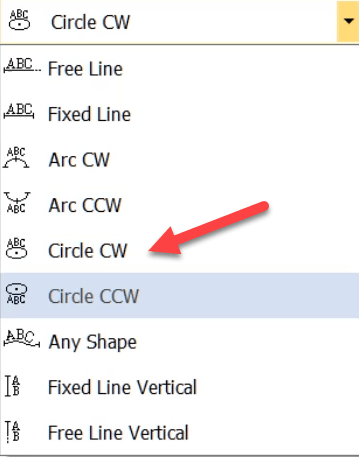
After typing the letters into the lettering property box select the baseline type, select the CREATE TEXT button and left click and release in the center of the proposed circle, move the mouse out to the right and left click and release again to establish the “X” radius, for a circle hit the enter key on your keyboard.
For an ellipse, Left click and release in the center move to the “X” radius, click and release, move to the “Y” radius, click and release. For a CCW arc move the mouse down for the “Y” radius and up for a CW arc.
Establishing the center point for the baseline will make it easier to get perfect placement of your lettering when surrounding an existing logo.
To do this select the object that will be the center of your lettering and left click hold and drag from the corner of the ruler to establish the 0,0 point of the work area at the center of the object.
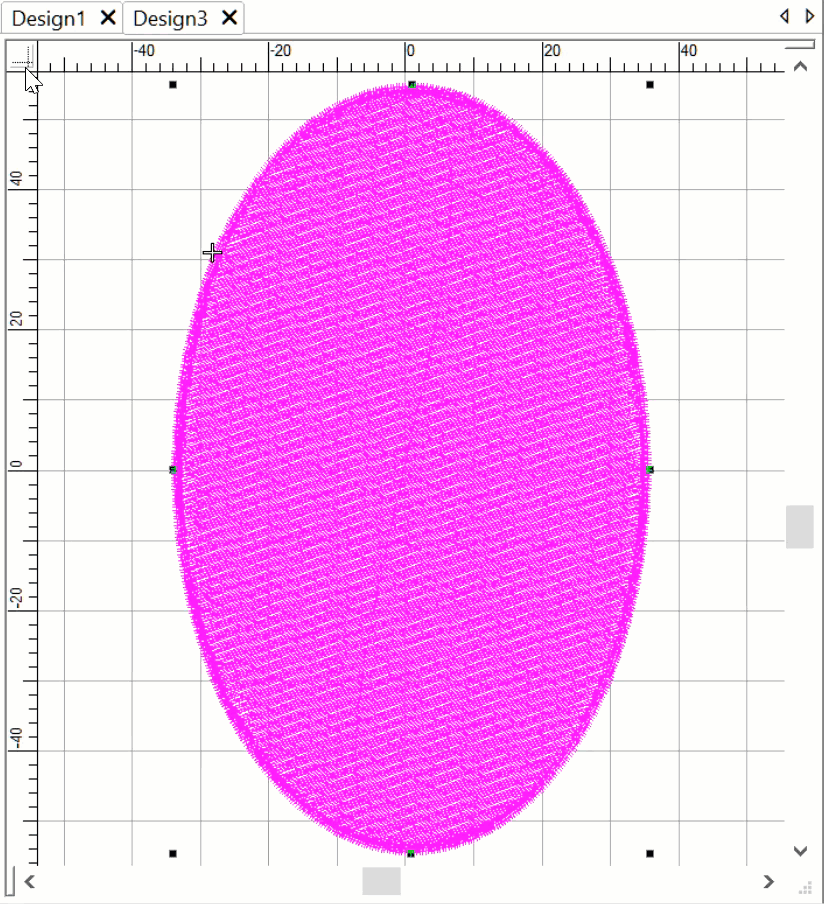
Share with a Friend
More Articles
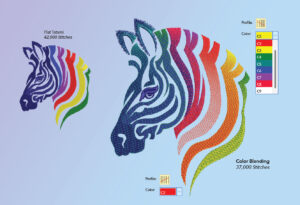
Unlock Affordable Creativity: A Guide to Outsourcing Embroidery Digitizing
Unlock Affordable Creativity A Guide to Outsourcing Embroidery Digitizing with Wilcom’s EmbroideryStudio Digital Edition Designing In the dynamic landscape of embroidery businesses, outsourcing has become

Women at Wilcom IWD2024
Women at Wilcom International Women’s Day #IWD2024 is a time to celebrate the achievements and contributions of women around the world. At Wilcom, we are
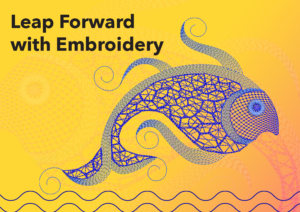
Leap Forward with Embroidery
Leap Forward with Embroidery As we embrace the opportunities of this leap year, Wilcom is proud to take this significant leap forward in the world

Welcoming the 2024 Year of the Dragon with Color Photo Stitch
Happy Lunar New Year! Welcoming the 2024 Year of the Dragon! In celebration of the Year of the Dragon, Wilcom is thrilled to present a

Reflective Threads Used for Cyclists and Beyond
Reflective Threads Stylish Safety for Cyclists and Beyond! As cycling increases in popularity as both an exercise option and an eco-friendly means of transportation, we
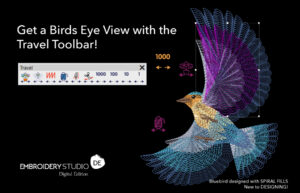
On-Screen Quality Assurance Tool-Travel Toolbar
On-Screen Quality Assurance Cultivating Production Efficiency from the Start Wilcom’s EmbroideryStudio Designing software provides tools that work seamlessly as an integrated quality assurance system. These

One thought on “How to Create Lettering on a Circular or Elliptical Baseline”