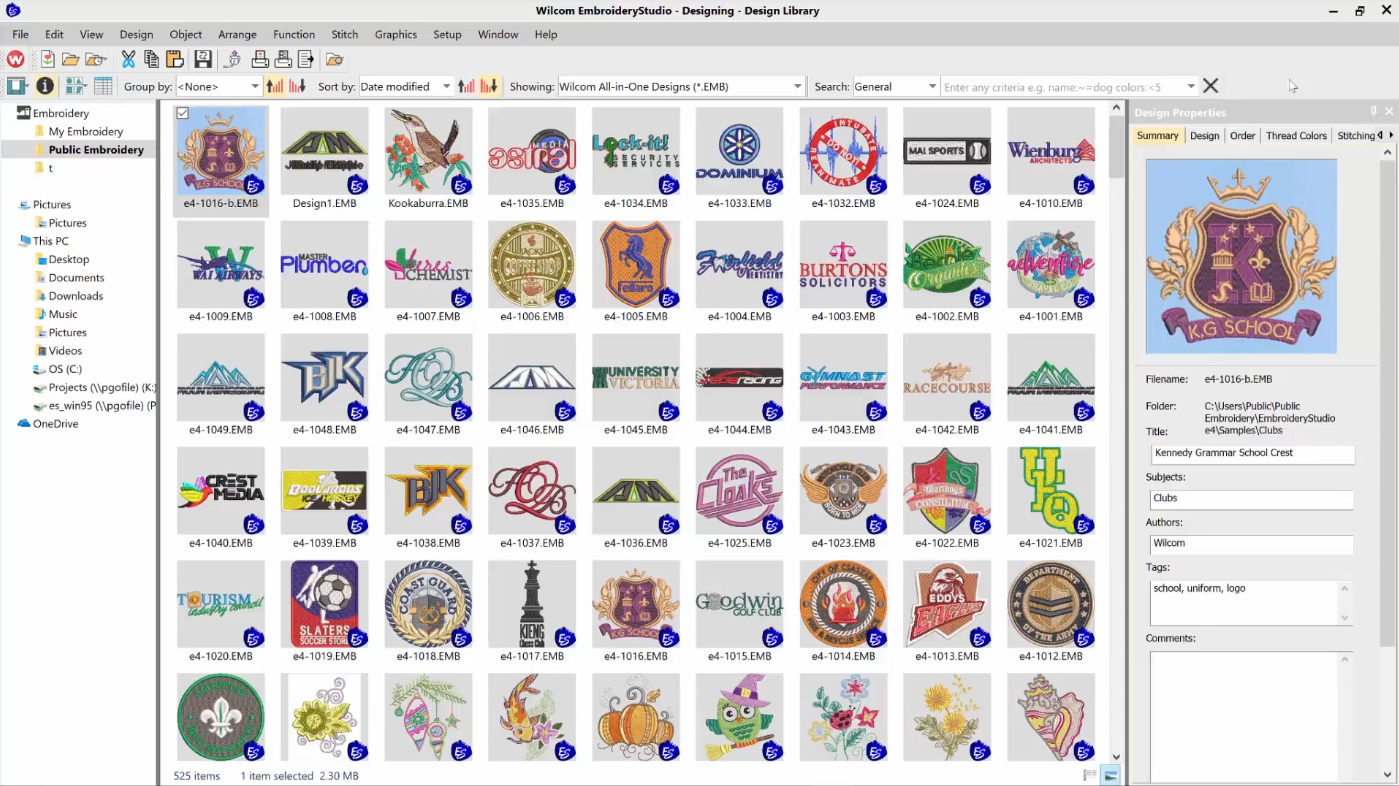
When you browse your design files in the Wilcom EmbroideryStudio Design Library or in Windows File Explorer, the design contains a small blue ‘ES’ icon. Sometimes this icon can be distracting from the design thumbnail. In this quick tip I show you how you can turn off the ES icon on your design thumbnails.
Turn off the ES icon on your design thumbnails
To turn off the ES icon on your design thumbnails:
- In Windows, open File Explorer
- Select the View tab, then select Options > Change folder and share options
- In the Folder Options window, select the View tab
- Locate and uncheck Display file icon on thumbnails
- Refresh your Wilcom Design Library and the ES icon will be removed.
I hope you enjoyed this Wilcom Quick Tip.
Happy stitching!
Brenden
