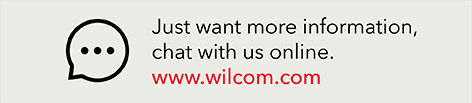EmbroideryStudio software is an investment
and your Wilcom dongle your unique software license
Wilcom uses a security device (called a dongle) to protect your EmbroideryStudio software license. This USB device not only protects the investment put into developing our intellectual property, but more importantly it offers you the security that the license you purchased is legitimate and no-one else can steal it.
At Wilcom, we ensure that your EmbroideryStudio software is protected whilst in transit, all the way to installation and beyond.

When we prepare and ship your order, the dongle is temporarily activated. If, for any reason, your order is lost or stolen while in transit, our system will deactivate the dongle so that it has no commercial value and cannot be used or resold. If this occurs, Wilcom (or your reseller) will then be able to send out a replacement product.
Once your software is installed, new codes will be sent to permanently activate your license.
Ask about Wilcom Dongle Protection when purchasing new software, upgrading or trading-in your old software.
If you choose Wilcom Dongle protection, you will receive different codes that allow Wilcom to protect your software for 12 months.
If lost or stolen, your software is protected!
Wilcom Dongle Protection is renewable and you may cancelled at any time.

Have you just received your software but need to activate it? or Are you using your software and received a message that you only have a few days left to activate it?
How to Install Codes in your Wilcom product
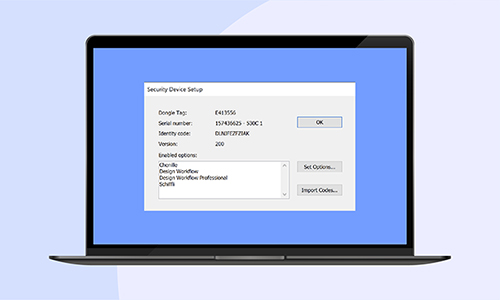
Please request your activation codes from Wilcom. Once they are received, it is imperative that you activate your license with those new codes immediately.
It’s truly very simple – just follow these instructions:
Instructions to install the codes:
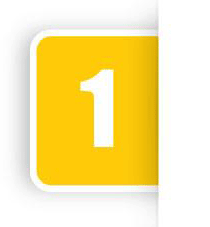
Please open the email called ACCESS CODES FOR EXXXXX

Save the attachment from that email onto your PC – it is called AutomaticExxxxx.txt

Launch the Wilcom product
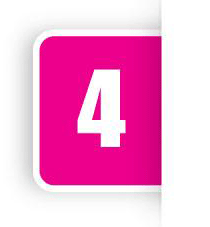
In the Set-up menu, click on ‘Security Device Set-up’
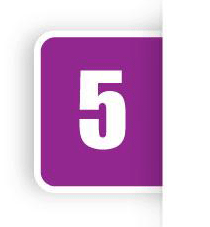
Click ‘Import Codes’

Select the AutomaticExxxxx.txt from the destination your PC
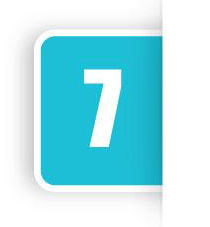
Click ‘Open’ and ‘OK’
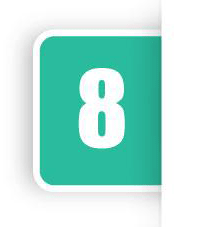
Close the window
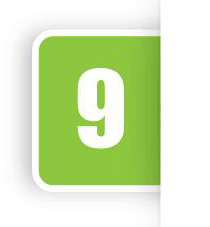
Close the Wilcom product
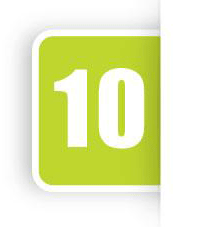
When relaunching your Wilcom product, it should be activated and ready to use