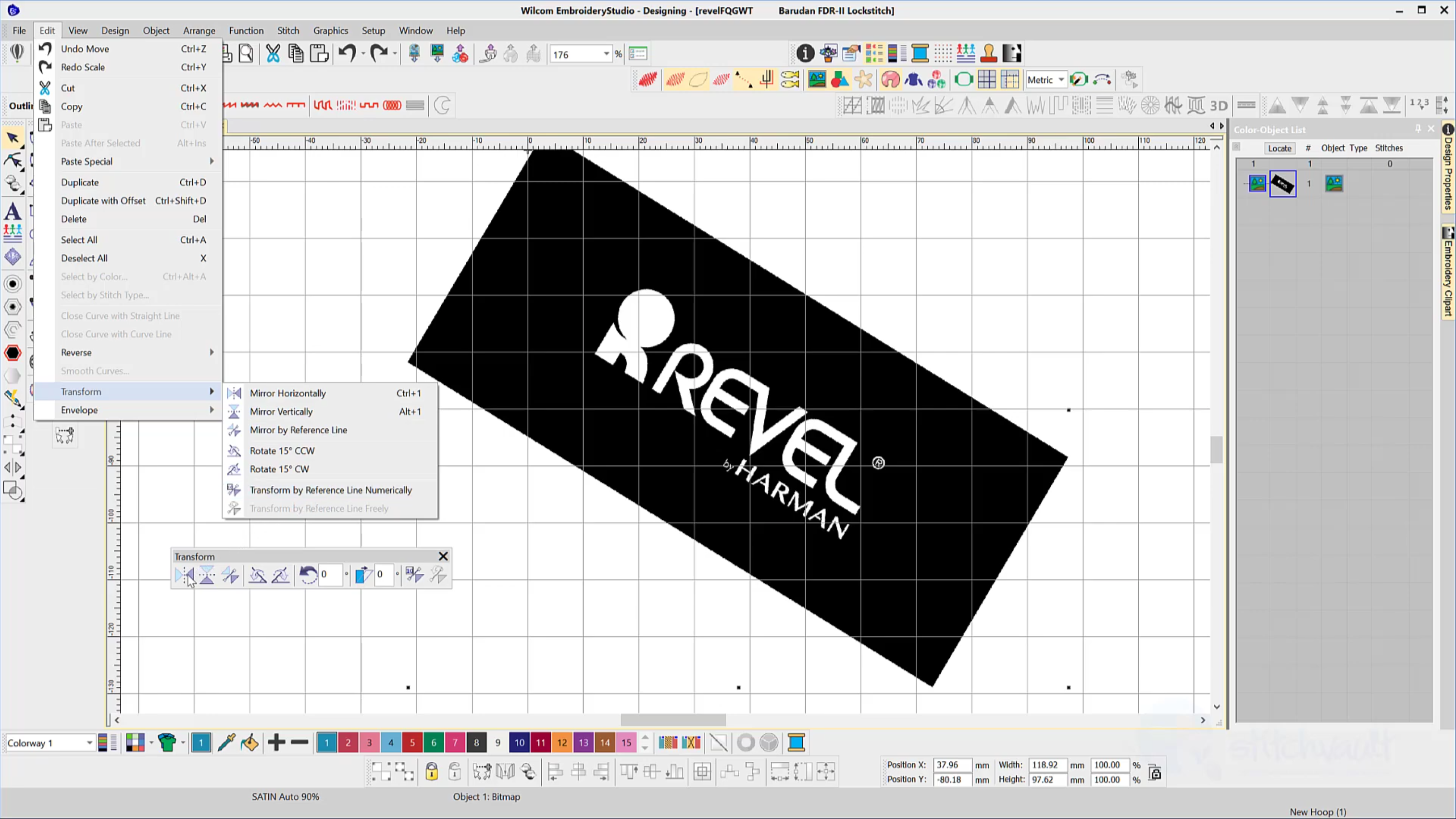
The Transform Toolbar contains icons (functions) to resize, reflect, rotate and slant images and or embroidery objects in a precise and accurate manner. The Transform by reference line function removes the guesswork from resizing and rotating a design image. Simply select the tool, plot a line with two points and make the setting to rotate…
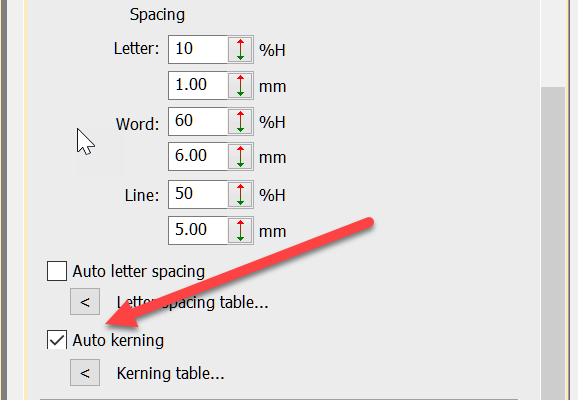
Kerning is the term used to describe the space between letters. Even in print different letters have different kerning values.Two O’s are usually spaced closer together than two I’s. This is particularly important in embroidery. Two I’s, if too close together will look like a single very wide letter while two O’s can be closer…

Product Visualizer When displaying an image in the product visualizer an image with a transparent background in more professional than showing a white background. Corel PhotoPaint is included in the CorelDRAW suite of software that comes with Embroidery Studio Designing and Decorating In the video below I…
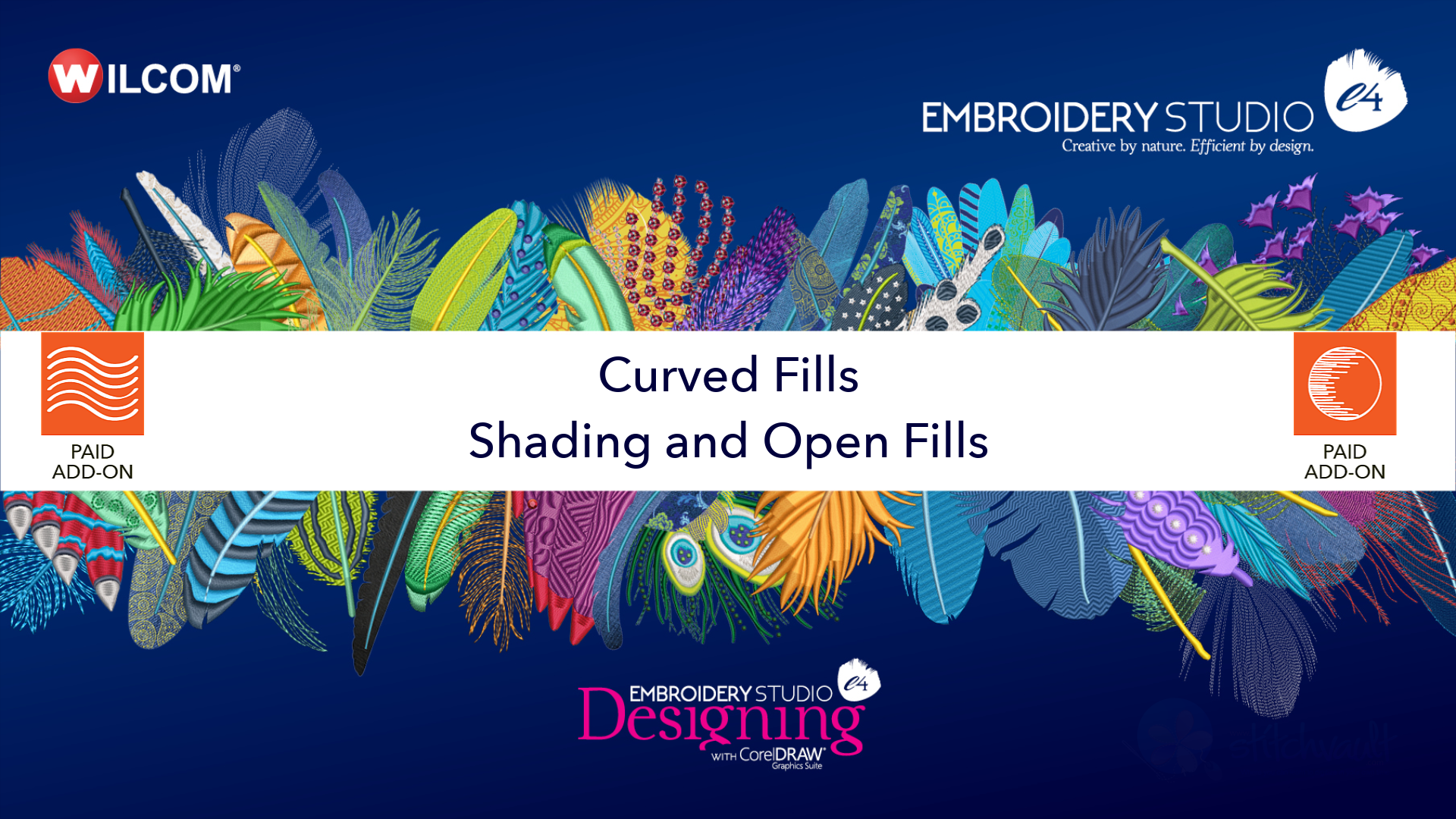
Adding curved fills and shading to tatami objects to a design adds depth and vitality to a design. Both features are add on elements to the designing software. They work together or independently to add the beautiful curves and waves and add color shading to objects in a design . Once you add these elements…

Creating a border or outline is something you probably do every day as an embroidery digitizer. But did you know there is a quicker way to create borders and outlines with the Offsets Advanced Element in EmbroideryStudio? In this short video, I outline what the Offsets Advanced Element is, and give a quick overview of…

Image Handling Importing an image to the work area is the first step in creating a design. DecoStudio relies on CorelDRAW to import and edit images, while this is adequate, the process is time consuming and has limitations that are not present in Decorating e4 which handles the import, resize, orientation, cropping and other editing…
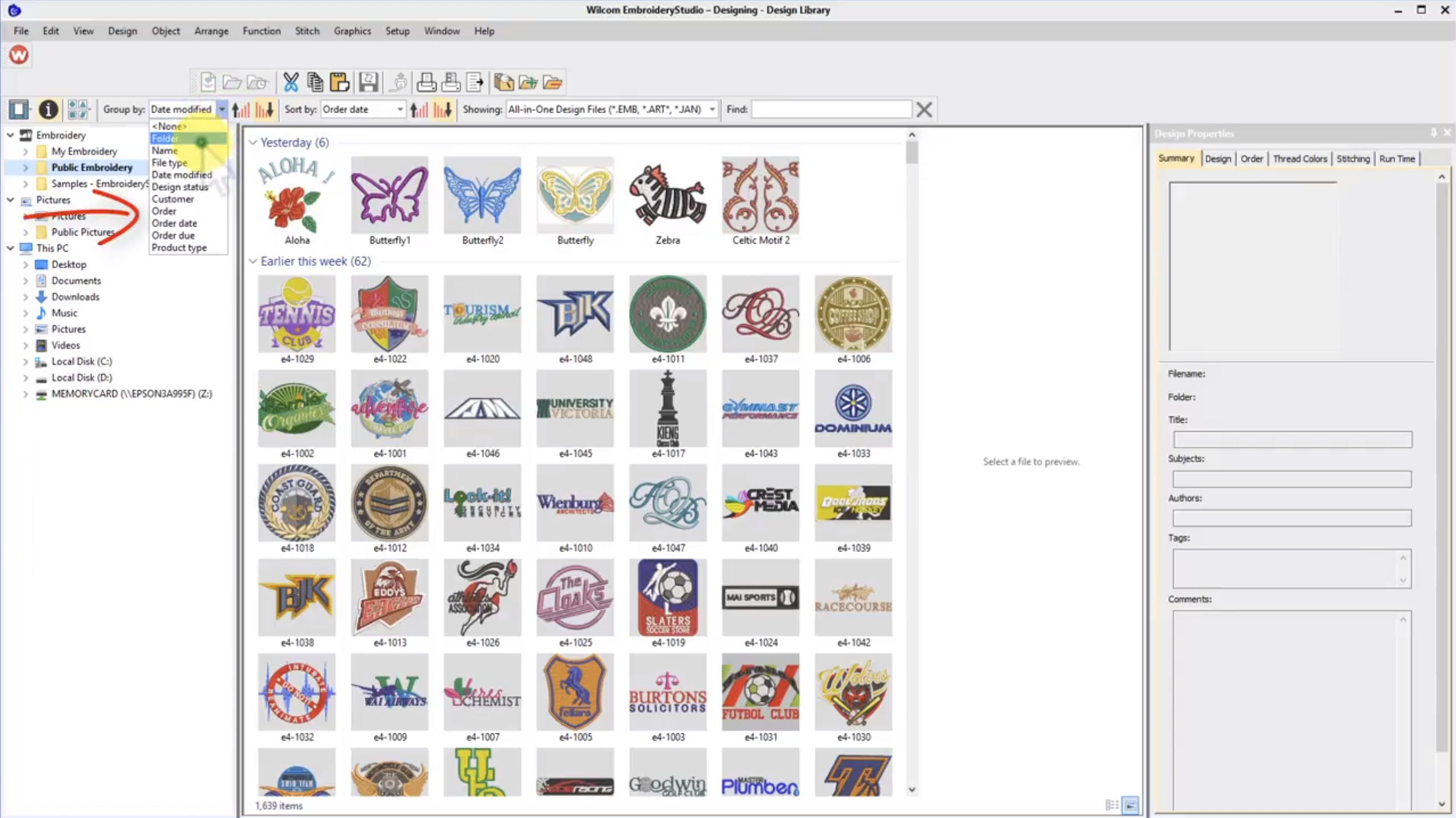
When I teach Wilcom I always start my students in Design Library. Why? Because Design Library is the heart of Wilcom’s EmbroideryStudio and gives you instant access to your embroidery designs. I remember receiving a phone call from a client who had just installed EmbroideryStudio e4. They were so excited because Design Library had automatically…
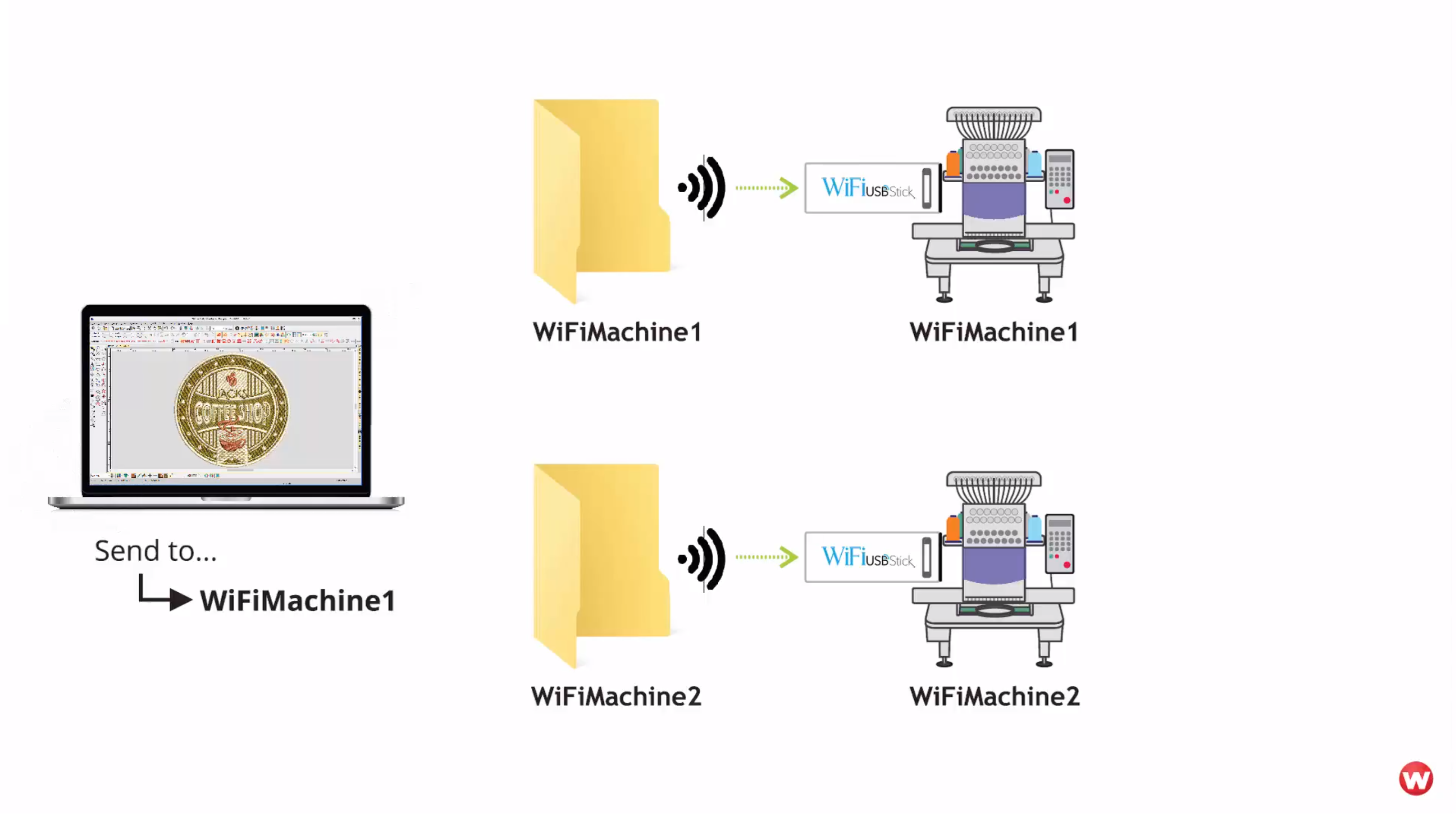
A new improvement we released in ES e4 with Update e4.1 is EmbroideryConnect. This new add-on Element allows your Wilcom EmbroideryStudio to send designs to your embroidery machine using your WiFi network, plus a new USB WiFi stick provided by Wilcom. If only I had this in my days! Part of the pain of working…
| Powered by WordPress | Theme by TheBootstrapThemes