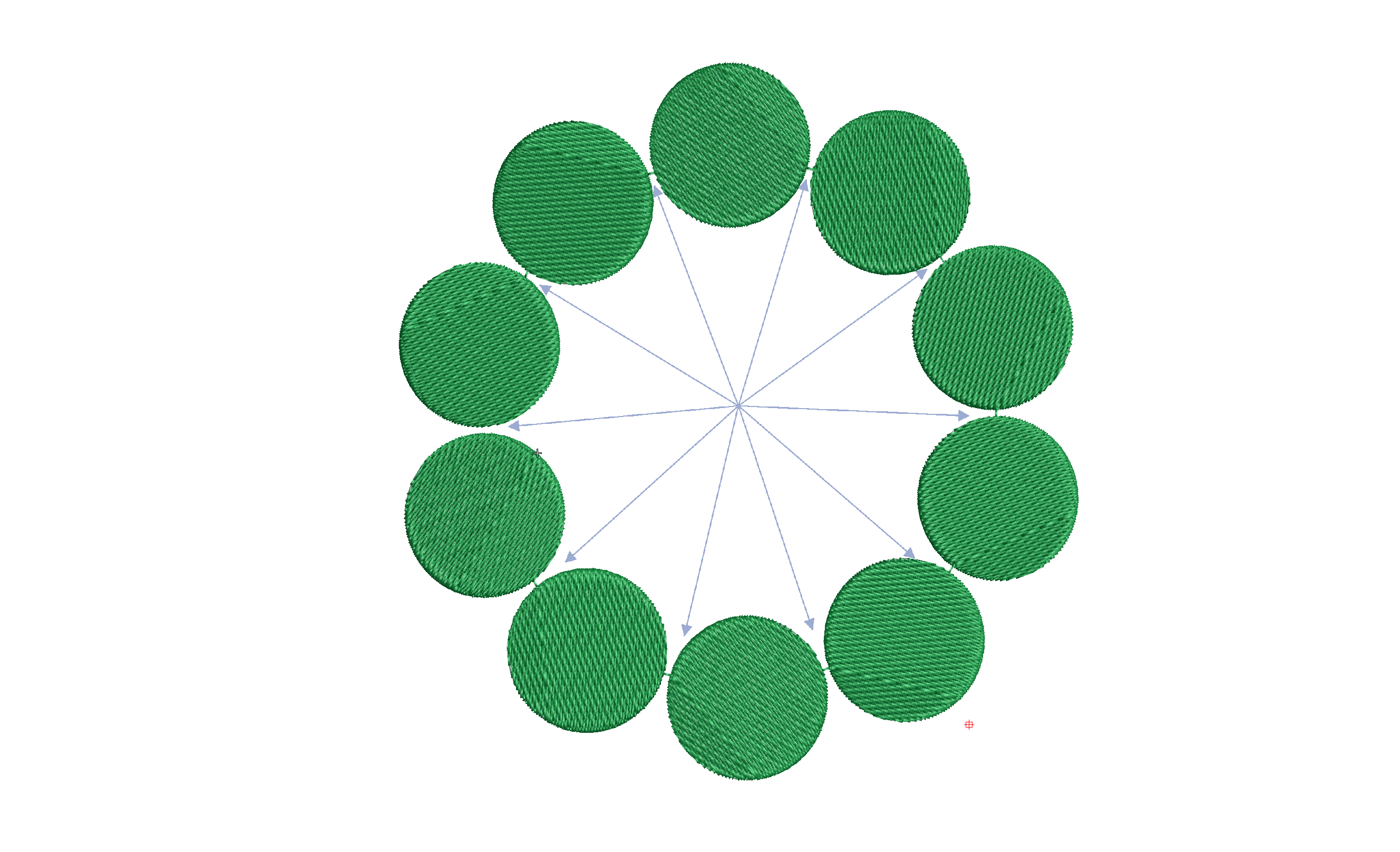
We should all be aware of the closest join feature in Wilcom lettering. Did you know there is an automatic setting to adjust the start and finish points of objects as you digitize.
Why is Closest join so important?
Without aligning the start and end points of consecutive objects you will be creating possible unnecessary thread trims. Thread trims = machine time lost and time lost = lost money.
Of course there is more to thread trim criteria and I will discuss this shortly but without start and end points aligning as closely as possible thread trims WILL occur.
The setting to automate the closest join option is found in the SETUP MENU.
Click on the OPTIONS link as in the below image, the in the image on the right from the General TAB check the closest join option.
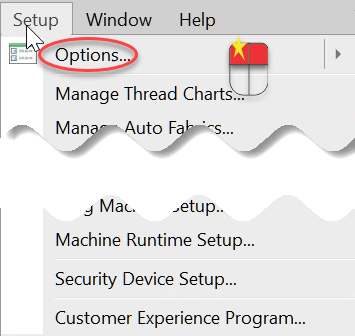
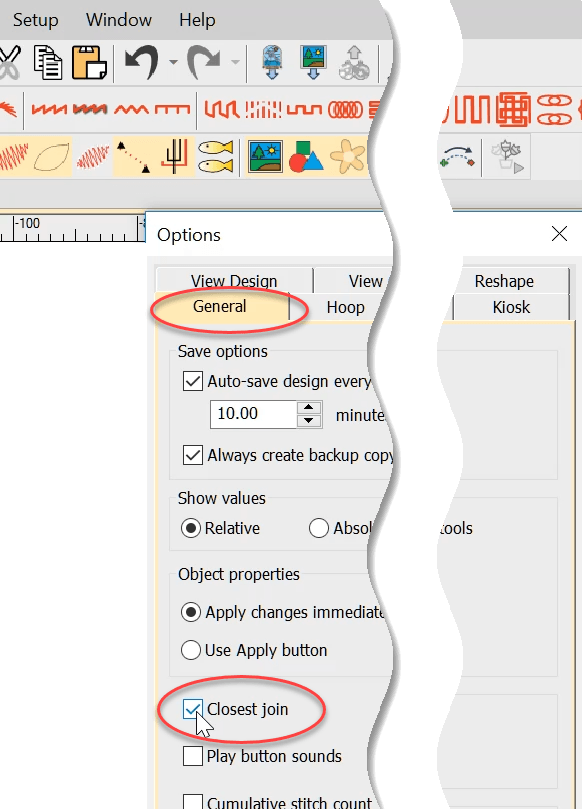
If you choose not to automate the closest join feature by making the above selection then you can manually apply closest join by selecting objects and use the keyboard shortcut “J”
Note if closest join has been applied and an object is moved you will have to re-apply closest join.
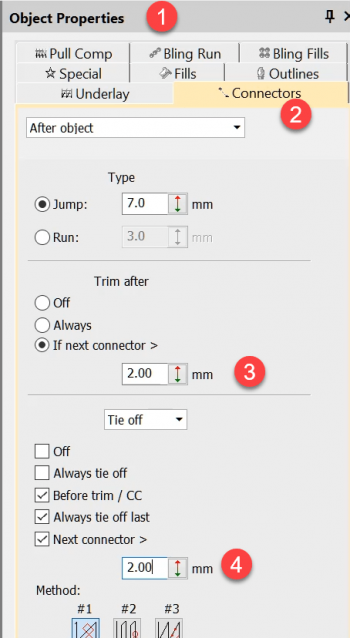
Now that the start and finish points are aligned we need to make sure the connector values are set correctly to avoid a thread trim. These are found in the Connectors tab Object Properties box.
For more detailed information on connectors follow the link at the bottom of this article.
More Articles
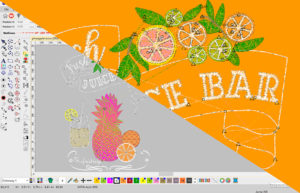
Unnecessary Thread Trims
Why and when does the software create a thread trim? Basically the software creates thread trims at a color change or when the distance between
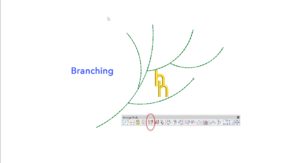
Branching
The Branching feature intelligently sequences objects then groups them so a start and finish point can be allocated to the group. Each object must touch
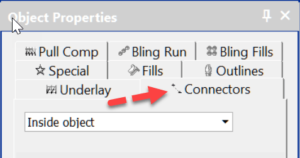
Connectors – the functions between objects
Connectors are the machine functions that occur between objects or in the case of lettering inside the object and between each letter. The functions are:

One thought on “Closest Join”