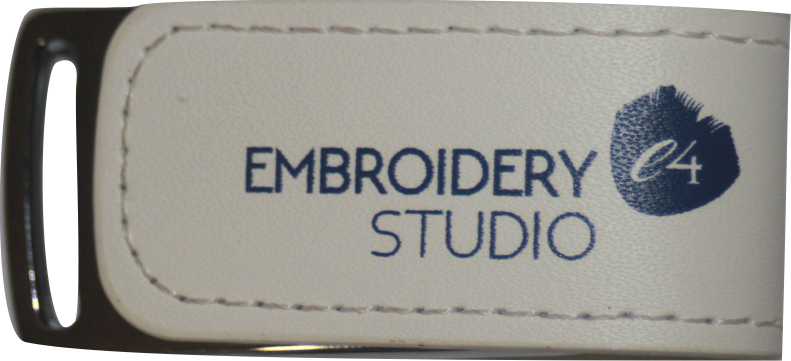
Installing Embroidery Studio 4 The key to a clean and stress free installation of your software is to take your time and follow the instructions presented on the screen during the installation process. As of July 2019 and the release of version 4.2 J you will need a 64 bit operating system. This complete rewrite…
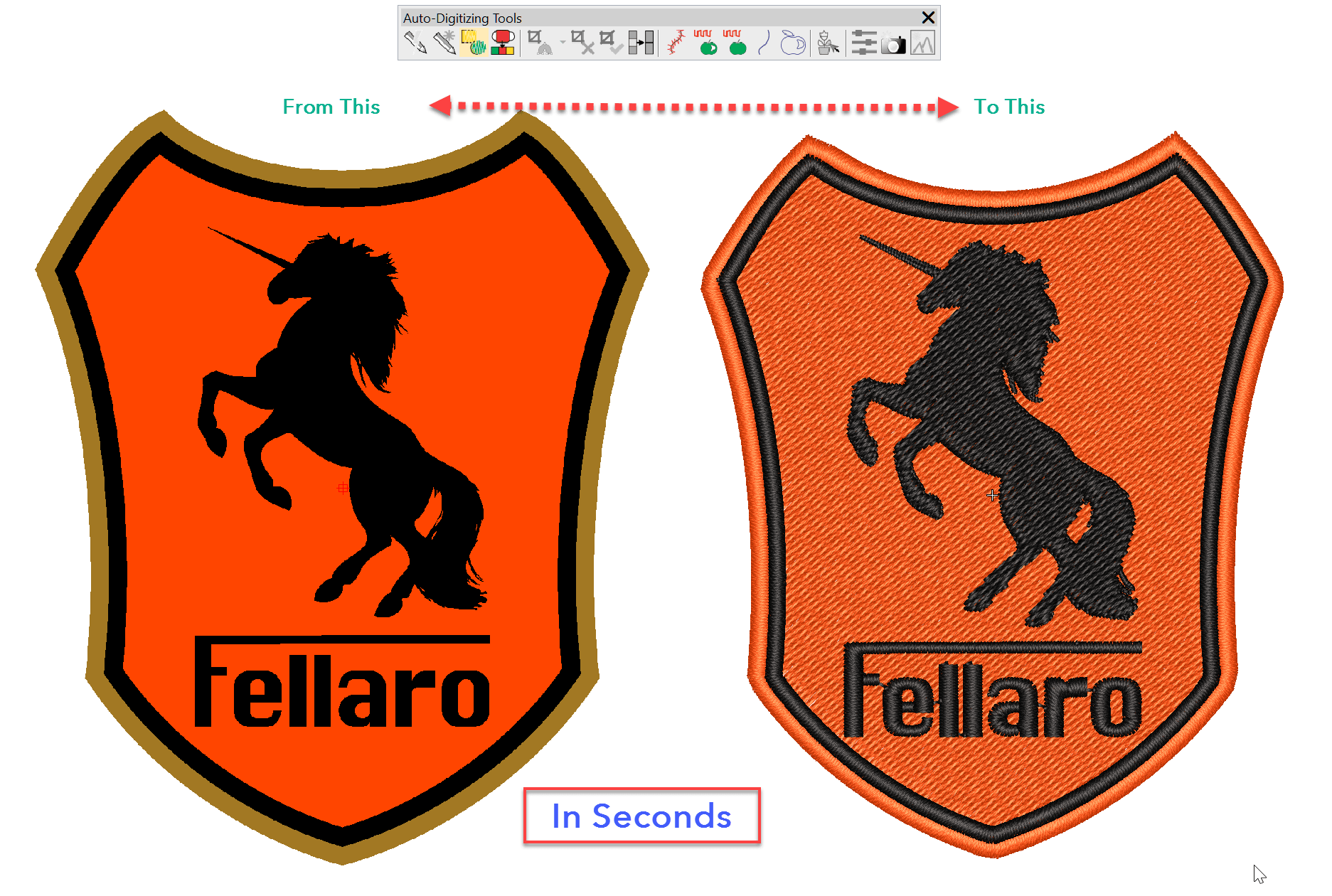
Instant Smart design If you have clean bitmaps with minor pixellation available then the Instant Smart design tool in the Auto digitizing toolbar can create an embroidered design in seconds which is ideal for quoting and in many cases an almost production ready file. While Auto Digitizing does not replace a well digitized design it…
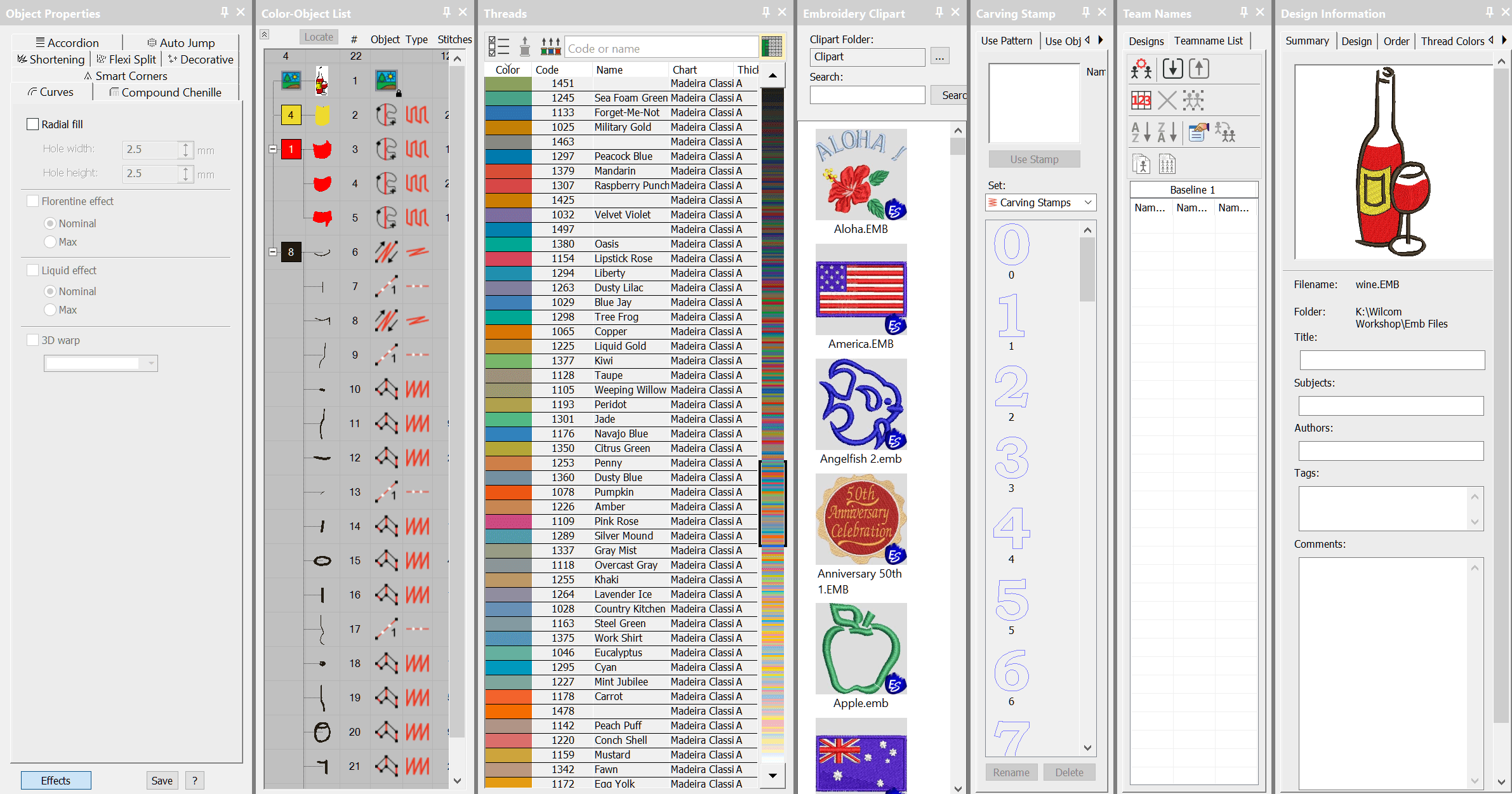
Control Center The Dockers could be thought of as part of the control system of the software.The place where you can set up your thread chart and working palette or view and control an objects properties, select clipart and other features.My preference is to have the Color Object, and Object Property Dockers displayed at all…
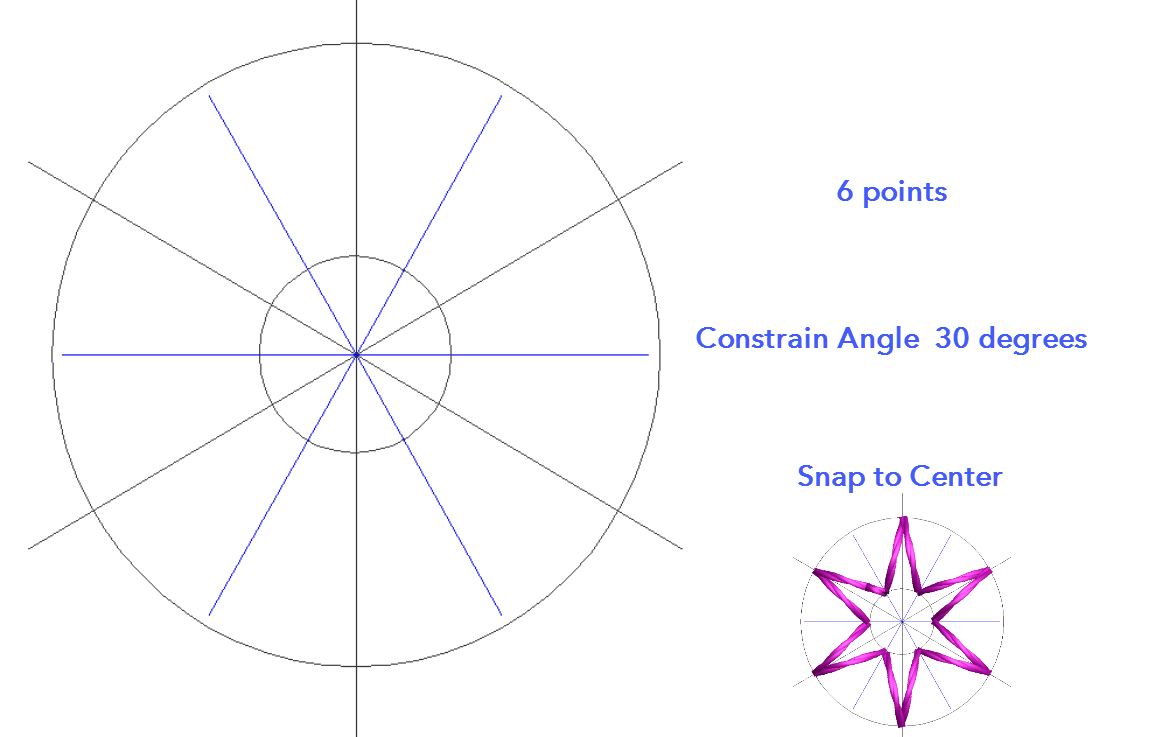
Create a template in CorelDRAW This template could be made with the Embroidery Studio Drawing Tools in the Graphics Toolbar but there are a couple of features in CorelDRAW which makes the procedure quicker and more accurate.Both are found in Toolbars > Options. I will leave the description of the procedure to the video but…
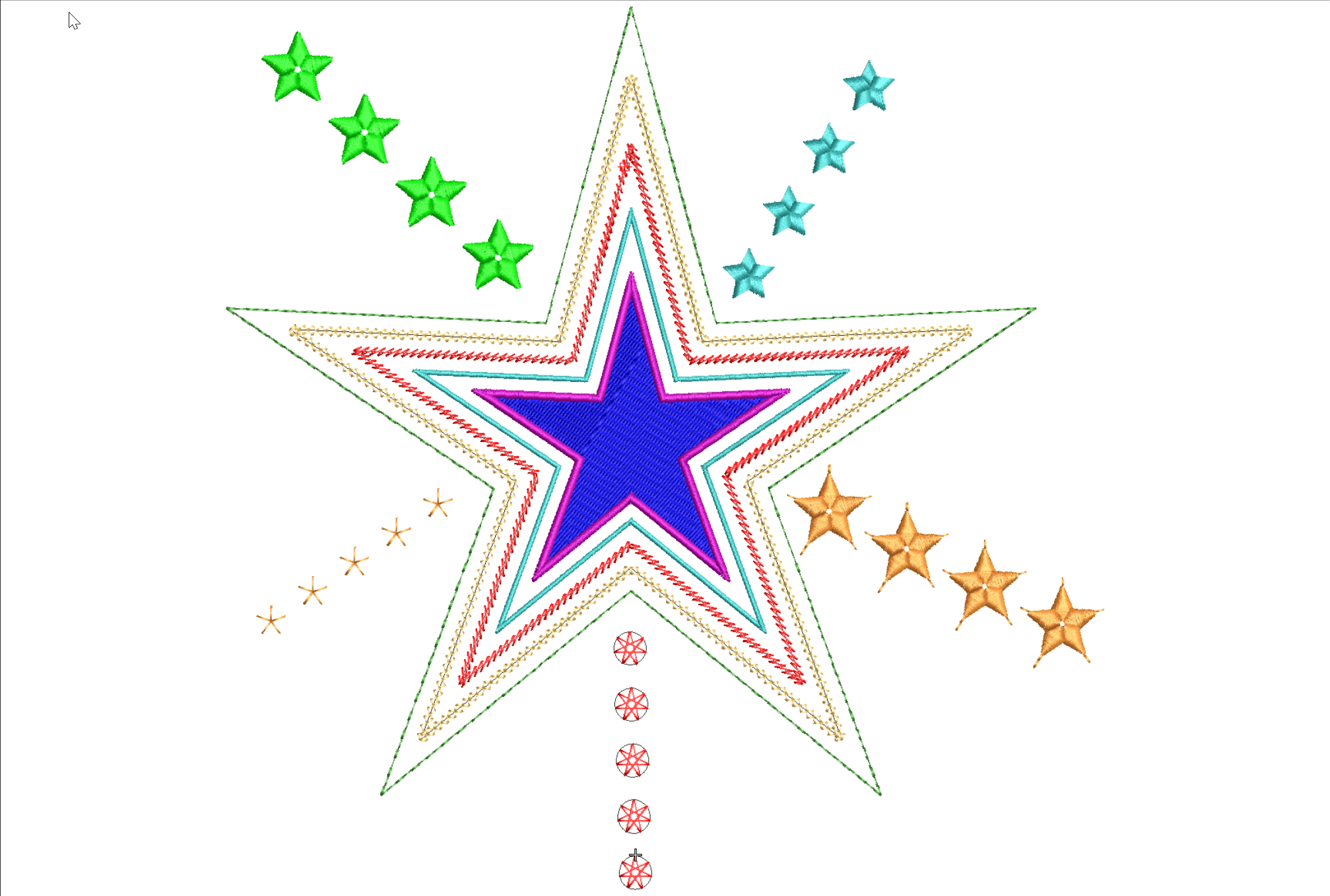
Various Stars Stars and other symmetrical designs occur in lots of embroidered files at many different sizes and a variety of styles, in the following article and video I will explore a few ideas for you to develop and add to your repertoire of embroidery skills and techniques. Tiny stars for badges and flag designs…
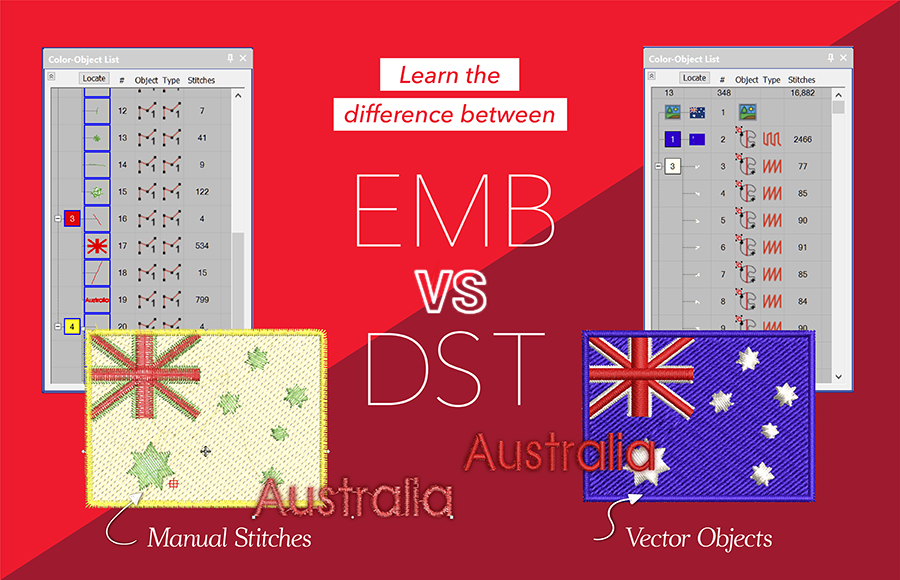
Compare .EMB and .DST files .EMB = Vector The embroidery objects created in EmbroideryStudio are vector based, which simply means if the object is resized then the stitch properties including stitch spacing, stitch length, and underlay are maintained. In fact, all the properties relating to the design are preserved and the stitch count is adjusted…
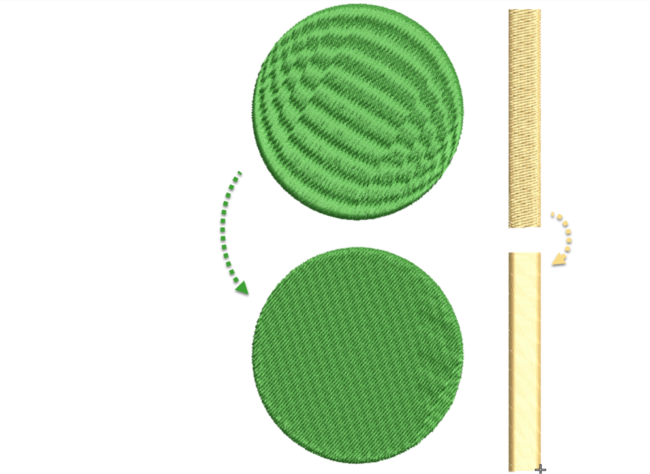
Save a Preset Object Style In e4.2 it is possible to save a style of stitching to an input method.Make your changes in the work area and check the Save button from the bottom of the Color Object list (image top right) Select the Preset Object Radio button and choose the input method from…
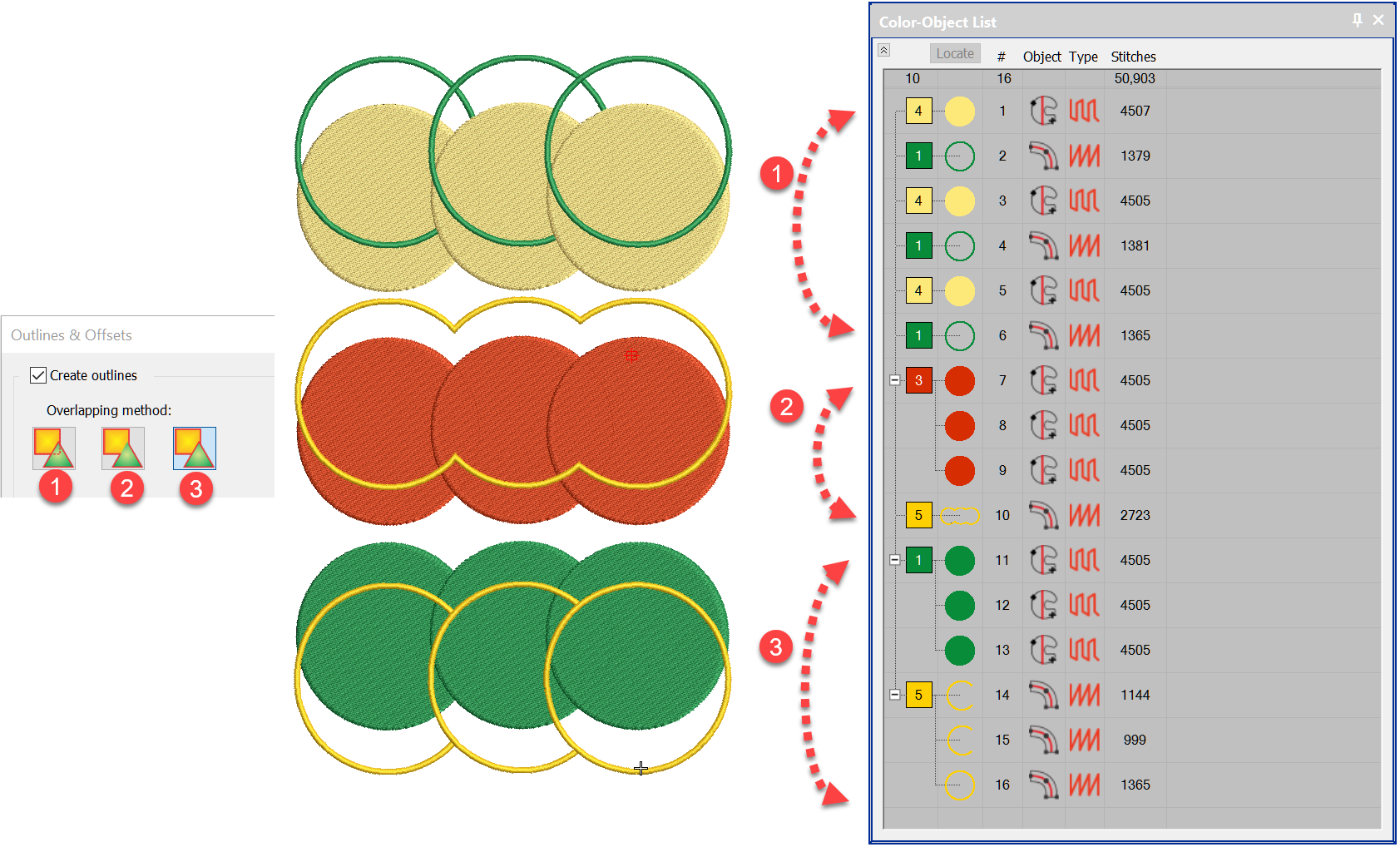
All of the digitising levels from Decorating up include the basic Outline Tool which is identified as around target icon in the Toolbox. The Advanced Outline and Offsets is a paid Element identified as the hexagon icon below, I will talk about that shortly. Simple Offset Select the object you wish to place an outline…

In an earlier article we looked at Curved Fills, Florentine and Liquid Fills, the ideal companion Element to those is Color Blending. Color Blending can only be applied to to Satin and Tatami fills if created withColumn A orColumn B tools but only to Tatami Fill if the shape is created with Complex Fill. The…
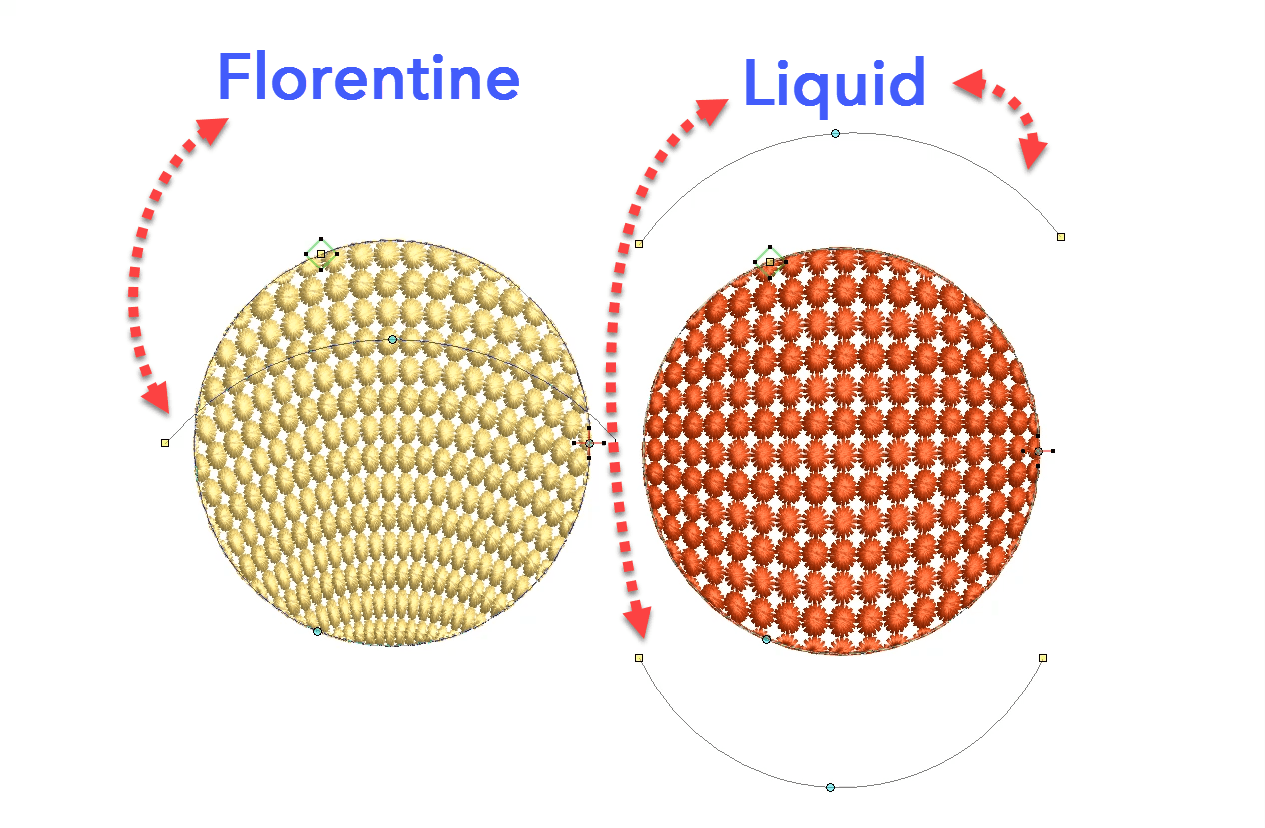
Tools and Fills The tools are found in the Stitch Effects Toolbar.Florentine and Liquid fills are stitch angle baselines that can be applied to Tatami or Motif filled objects.Florentine has one angle line while Liquid has two baselines which can oppose each other as in the red image above.Or the lines can have multiple points…
| Powered by WordPress | Theme by TheBootstrapThemes