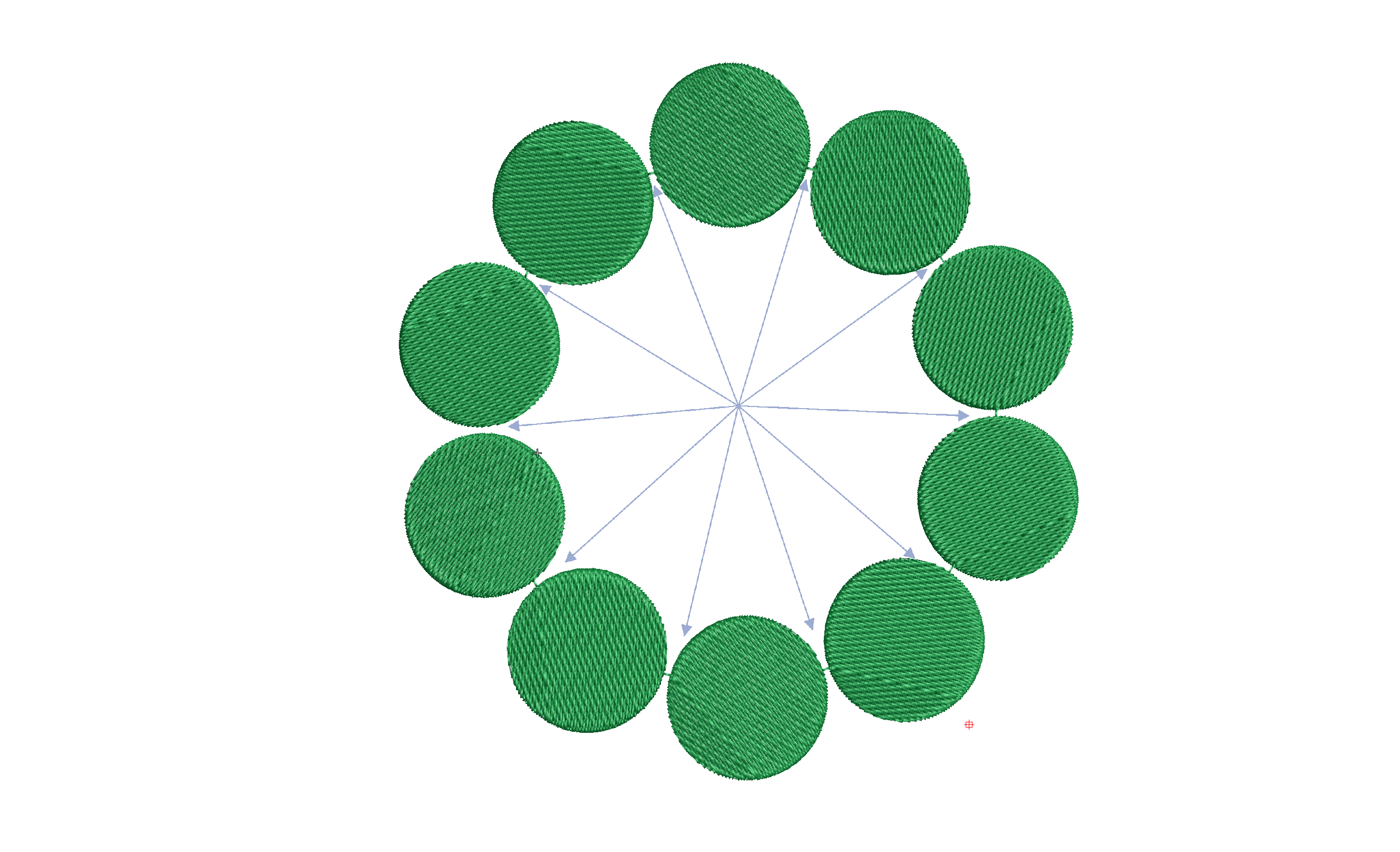
We should all be aware of the closest join feature in Wilcom lettering. Did you know there is an automatic setting to adjust the start and finish points of objects as you digitize. Why is Closest join so important? Without aligning the start and end points of consecutive objects you will be creating possible unnecessary…
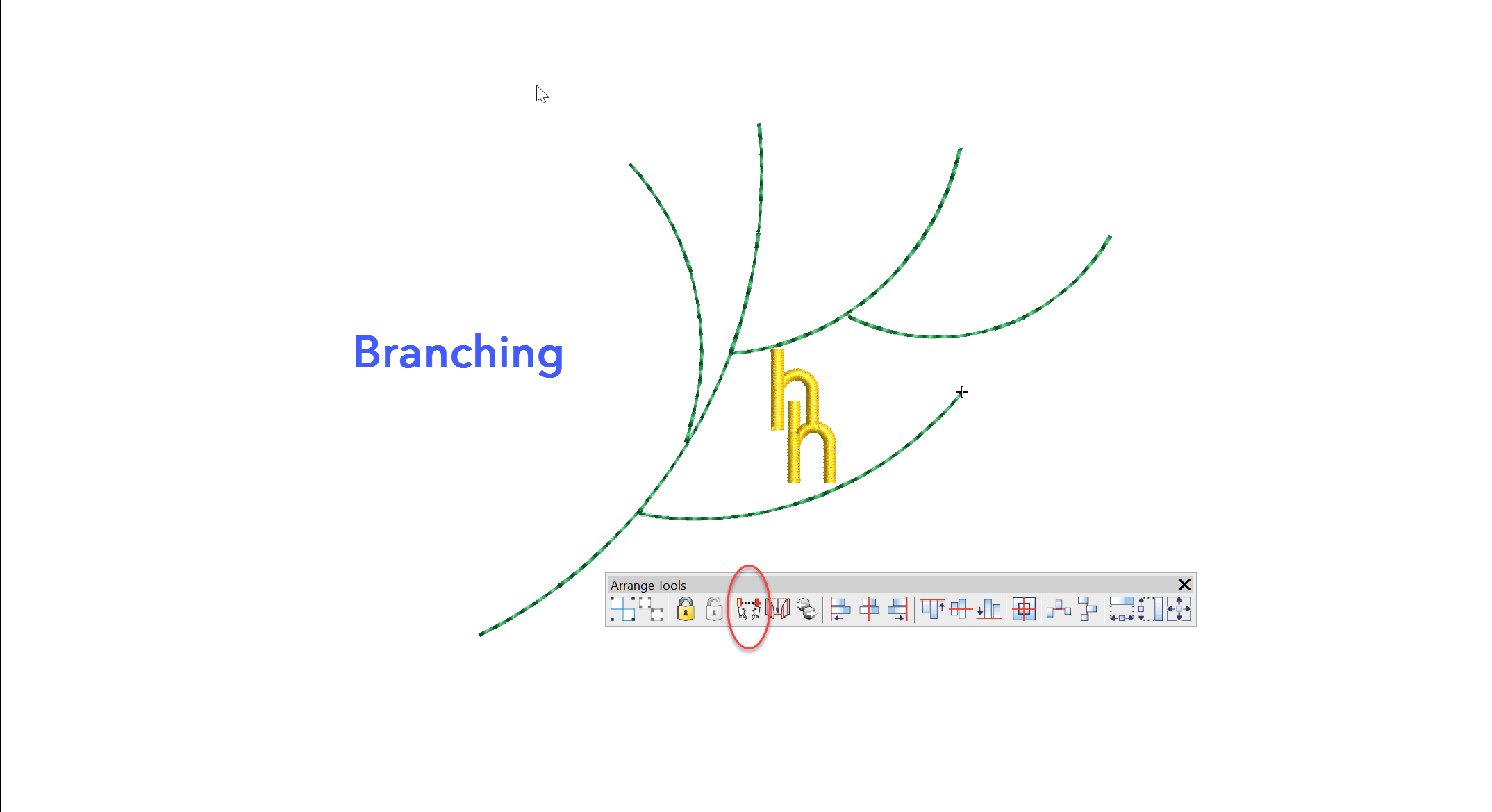
The Branching feature intelligently sequences objects then groups them so a start and finish point can be allocated to the group. Each object must touch or be overlapped by another object in the group that is to be branched.Overlapped segments will be hidden behind objects that are later in the stitch order. The keyboard shortcut…
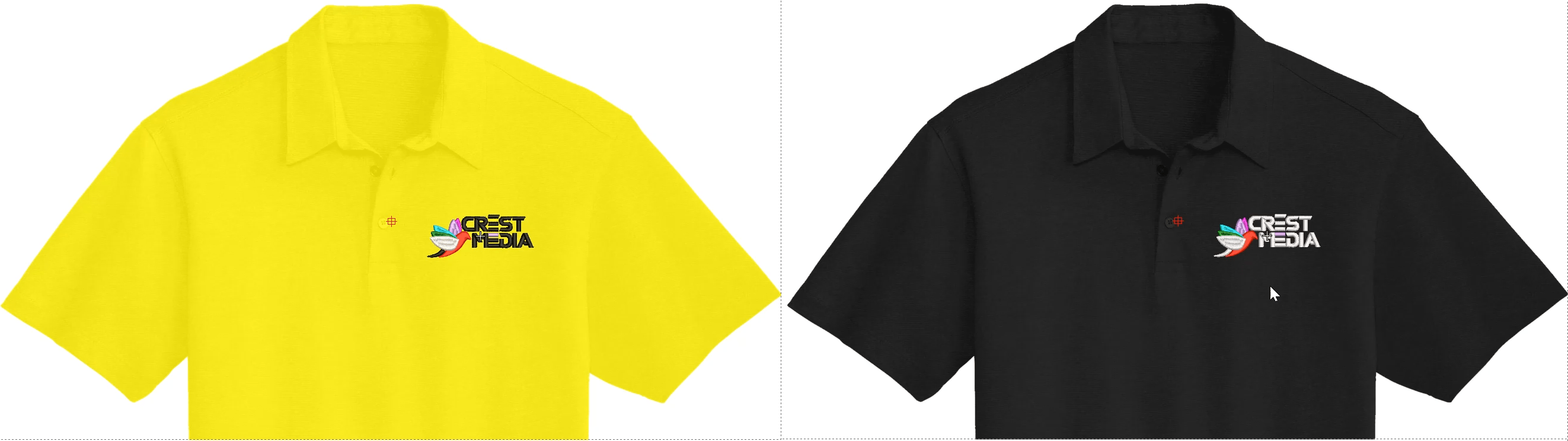
Do you have several versions of the same design, the only difference being the colors? Creating separate colorways for one design to accommodate different colored garments is a more efficient and much safer method than creating separate designs for each garment. If a change is required to the design then instead of having to change…
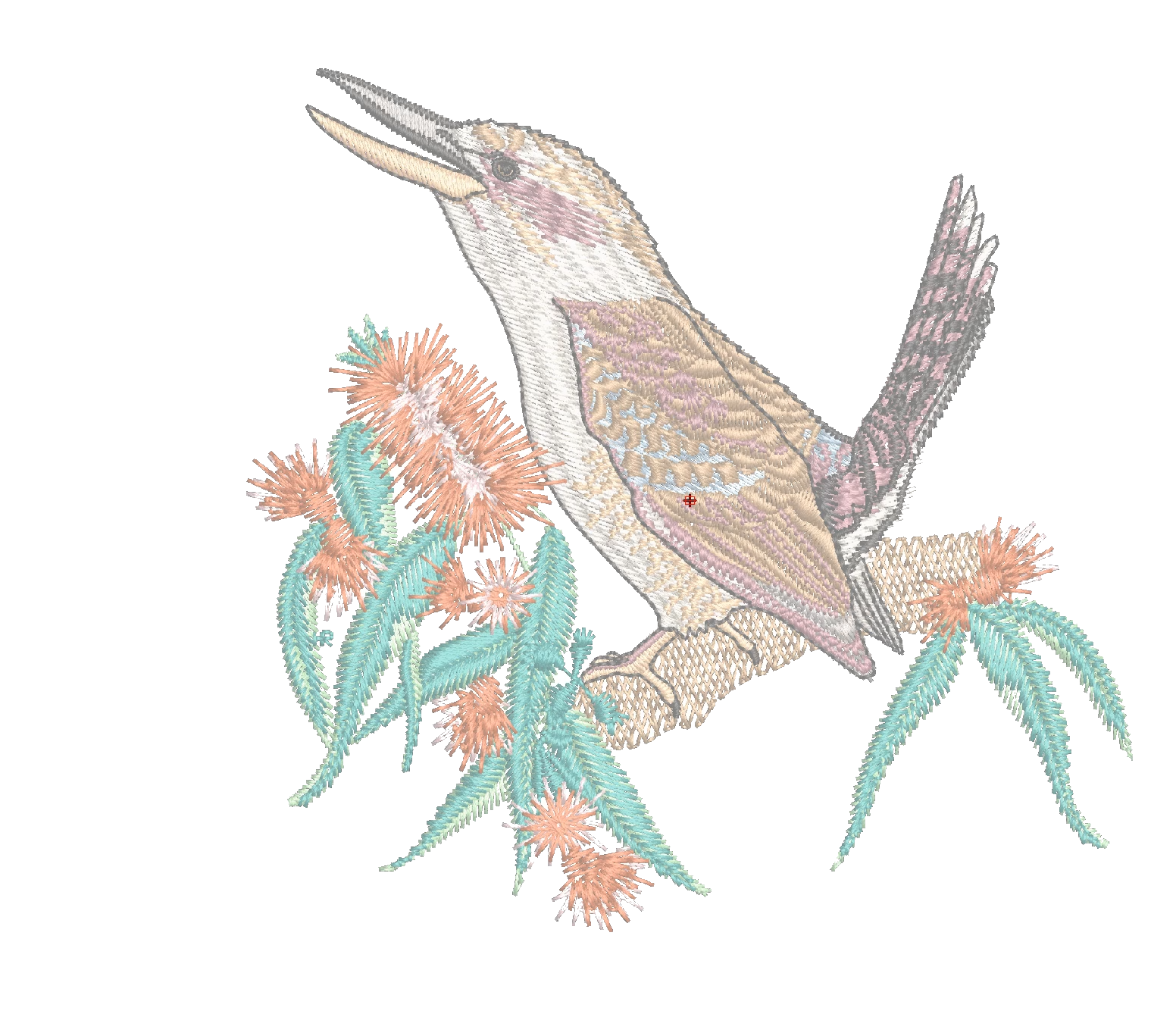
Analyzing completed embroidery files is an excellent method to learn from others. Knowing what to look for is key to the learning process and the best places to begin are the Color Object and the Object Properties Lists. Understanding the settings and sequence of objects in a will give you confidence and help you develop…
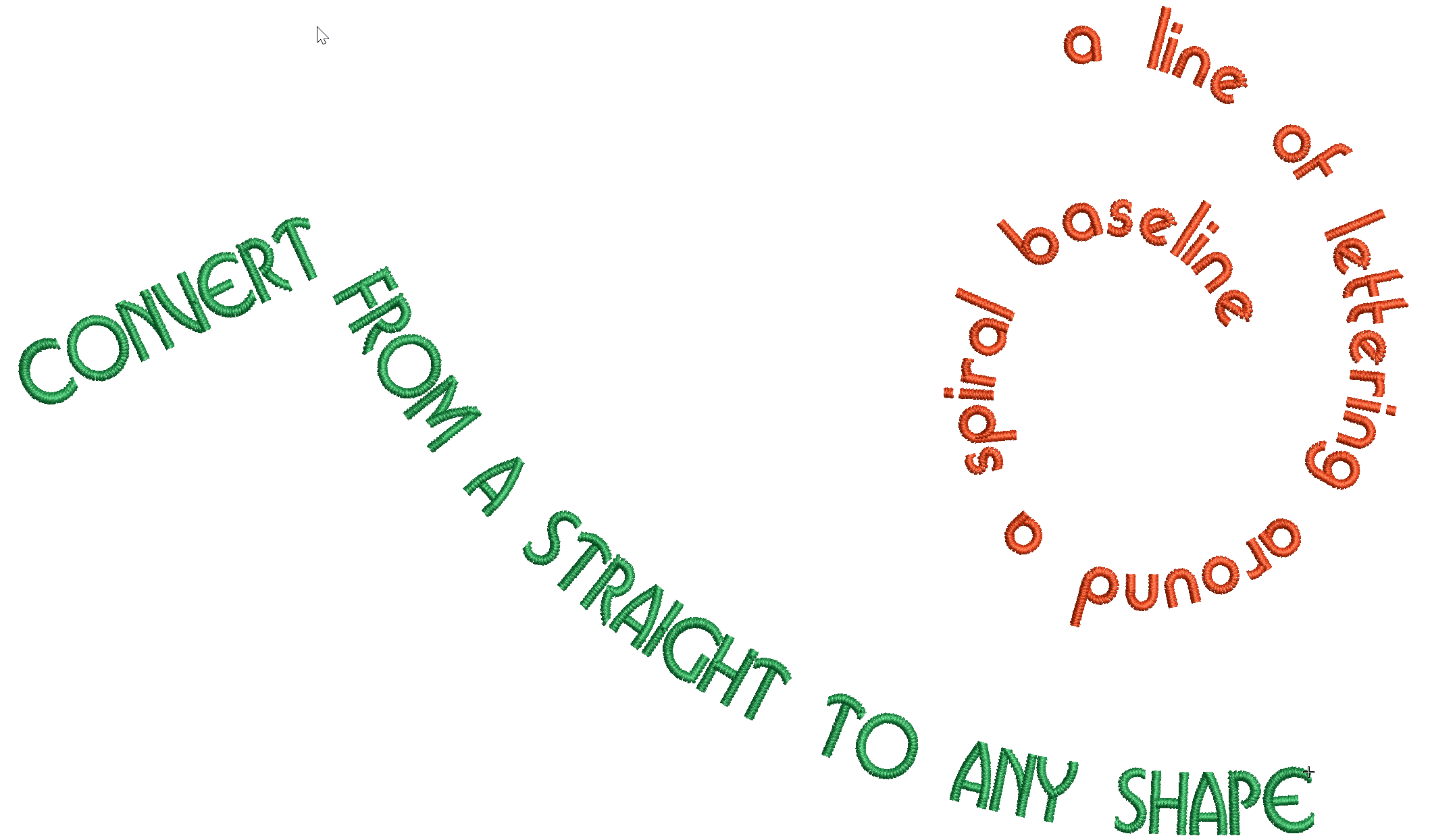
The Any Shape baseline is the most versatile of all, able to create a straight line of lettering through to a complex Spiral. Look for the baseline in the list As with all tools left clicking creates an angle node and a right click creates a curved node, once you have clicked the Create Text…
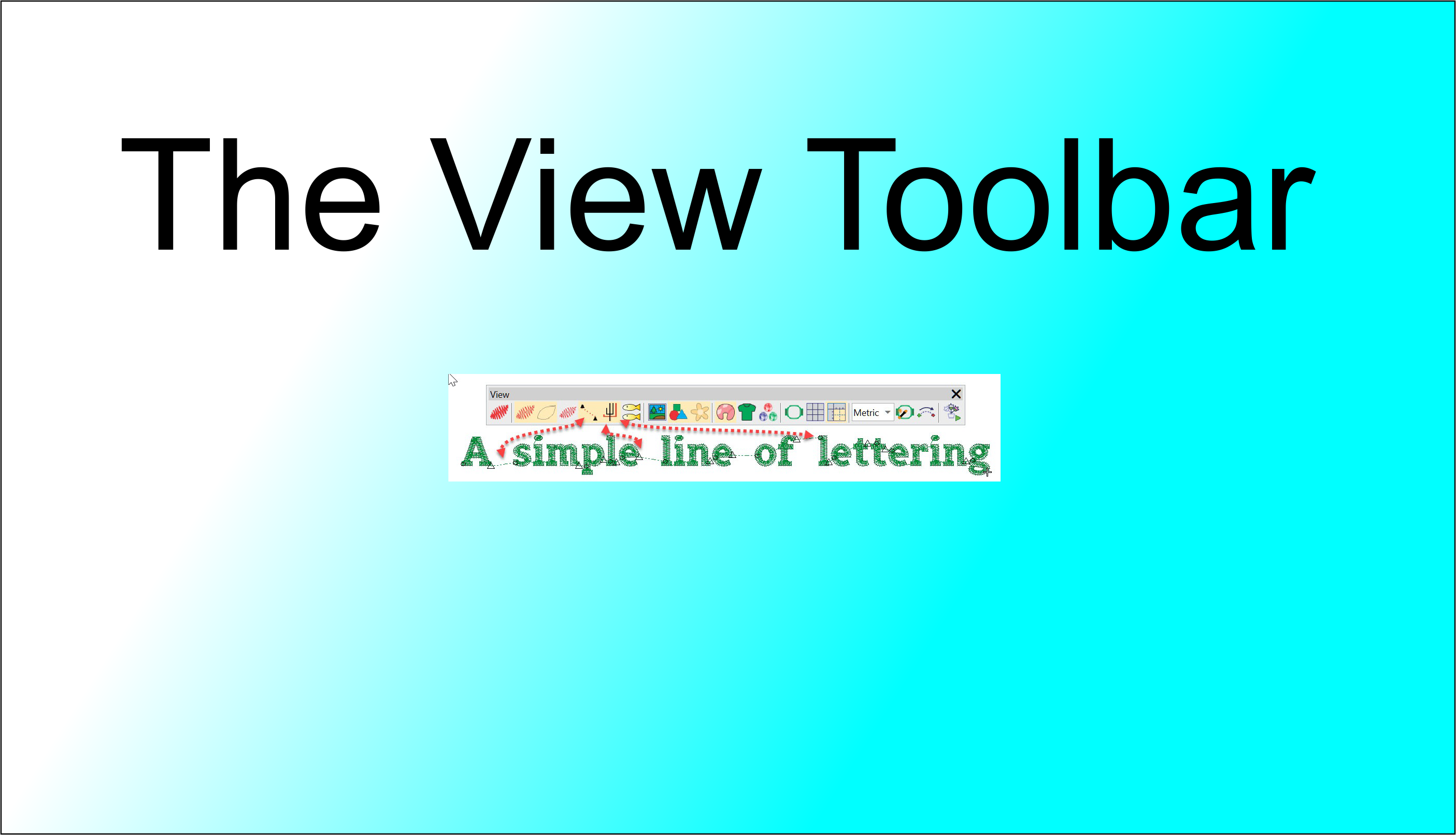
In this article we look at what we can learn about an embroidery file in the different views available in the VIEW TOOLBAR. The First 4 icons determine how you view the design, in turn from left to right: Keyboard shortcut “T” for True View. This view simulates the finished Embroidery Stitch out. Keyboard shortcut…
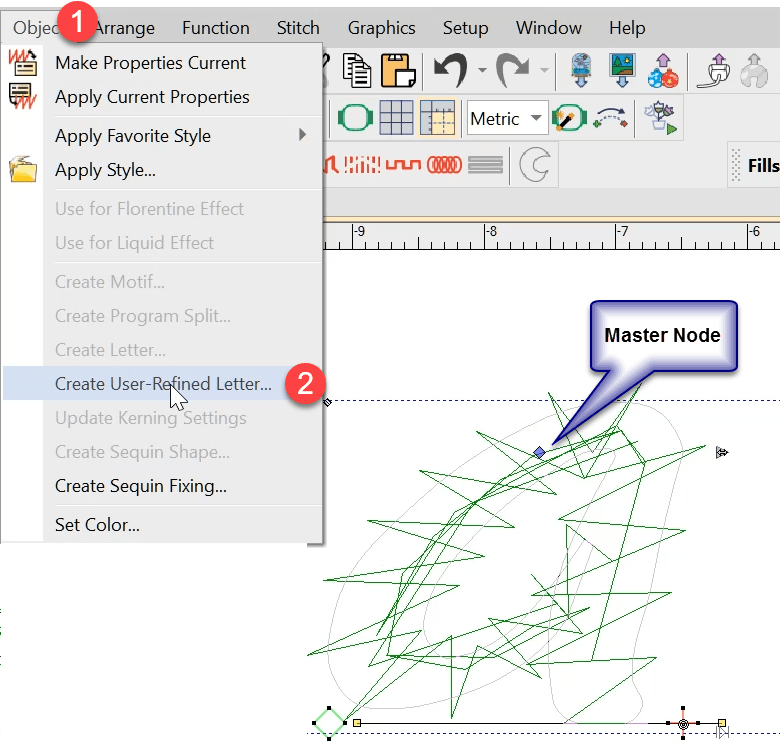
User Refined Letters You may have noticed some letters in some fonts do not perform well when stitched out if the letter size is too small or perhaps too large. Classic examples are the lower case “i”, when the dot on top merges into the vertical column and makes a single shape, and the inside…
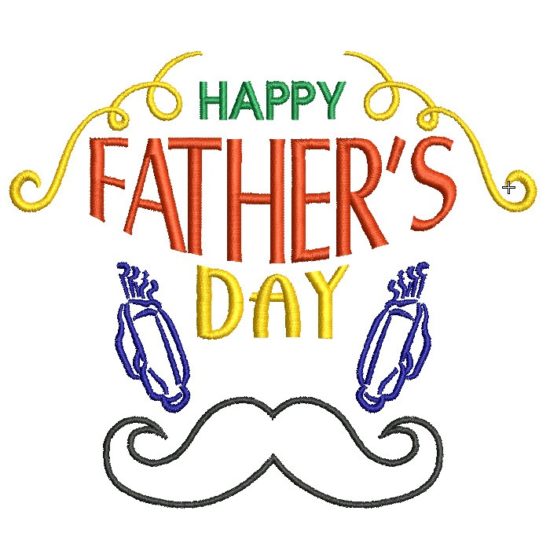
Here is a fun exercise creating a Father’s Day design with a minimum of effort.Sometimes you need to get a design out quickly and you know you have suitable and available Clipart to draw from.In this exercise we create a single word – Duplicate – Edit – Modify then add Clipart. Drag and Drop As…
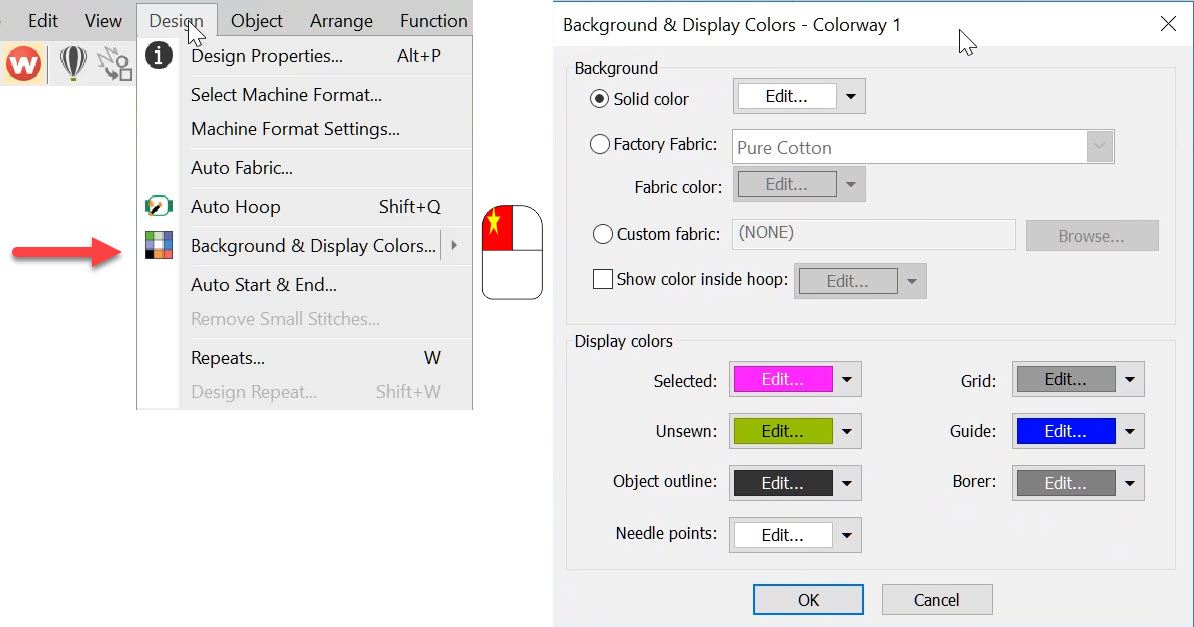
The Background and Display dialog can be accessed from the Design menu. Or the colored cubes and the left end of the color palette. The top half of the dialog box deals with the background on your work area which can be a solid color or a fabric image. It is the bottom of the…
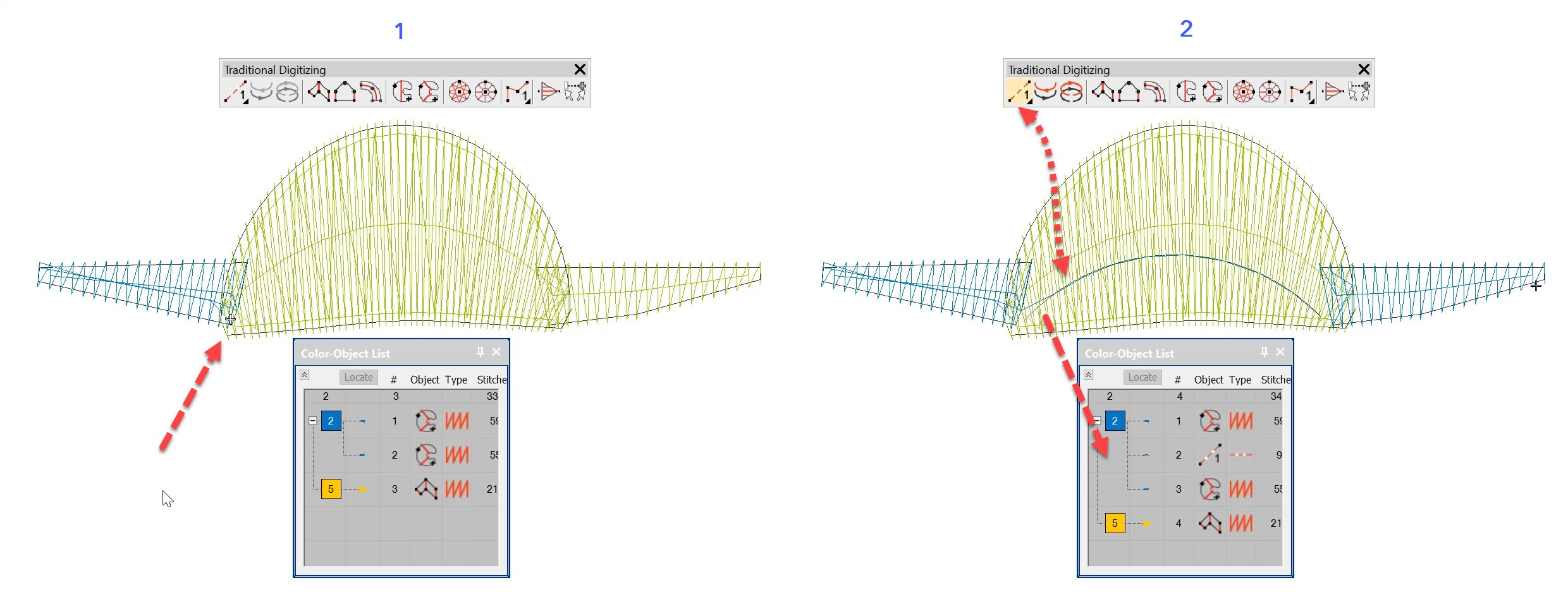
Nesting Objects using the Travel Toolbar Traveling through a design is useful to understand the order of objects in a design but more importantly to identify where thread trims are and if necessary “nest” an object in the sequence. To open the Travel toolbar go the Window Menu>Toolbars and select the Travel Menu from the…
| Powered by WordPress | Theme by TheBootstrapThemes