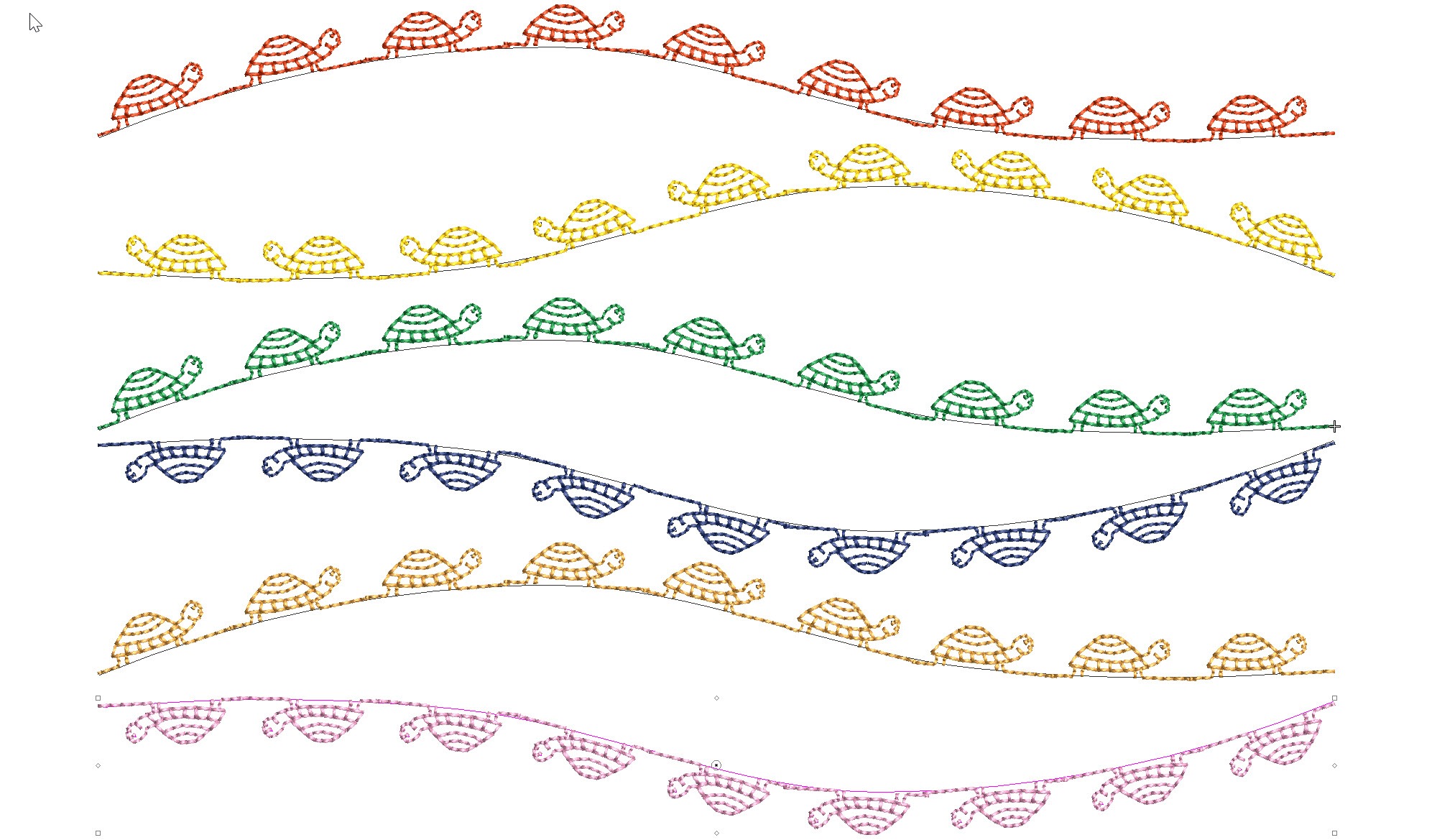
Reversing the direction and or orientation of an open ended motif run can be changed with the Transform Tools.The Transform tools can also be found in the Edit Menu.Or if you are a Shortcut person CTRL 1 for mirror horizontally and ALT 1 for Mirror vertically. For closed objects to change the orientation use the…

All lettering has maximum and minimum recommended sizes, to find these recommendations go to the HELP MENU and ONLINE MANUAL. In the Navigation Bar Look for Appendices and Embroidery Fonts. CTRL F will open the Find dialogue to locate the particular font you are looking for.Notice Adelle font has a recommended minimum of 10…
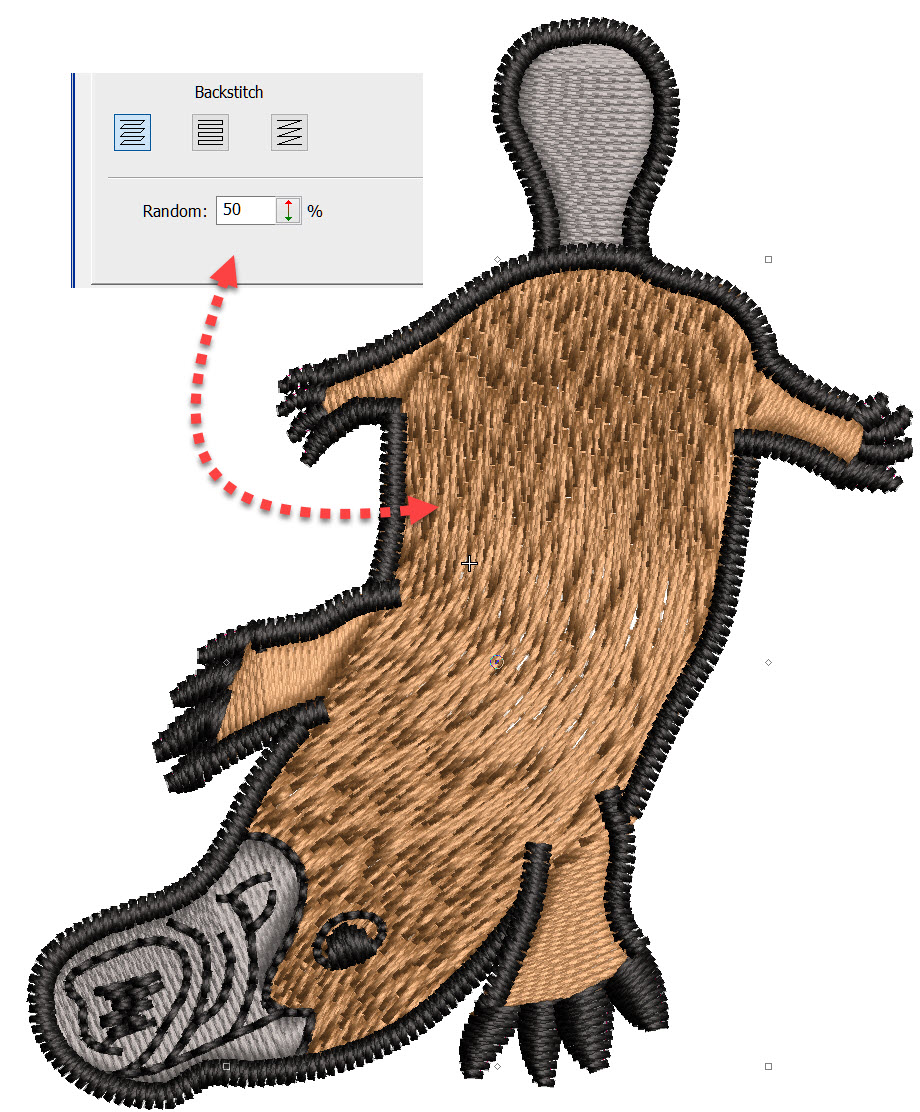
Tatami stitch is generally used for larger areas of fill in an embroidery design, which often will be the background for lettering or other objects in the design.Normally this would require an even stitch pattern, with a regular arrangement of stitch penetrations between to rows.However tatami can be so much more than a backing by…

In our most recent major release, EmbroideryStudio e4.2, we introduced a number of improvements to the way you select and use fonts. Solid font previews The font previews in e4.2 are now solid, meaning you can quickly and easily see how the fonts will sew in embroidery. Font preview size You can now control the…

The Baseline is a property of a lettering object and may be changed at any time, even after the object has been created. The Baseline is one of the great benefits of the Embroidery Studio lettering system and should be preserved.There is no need to break the lettering object apart to manipulate a single letter,…
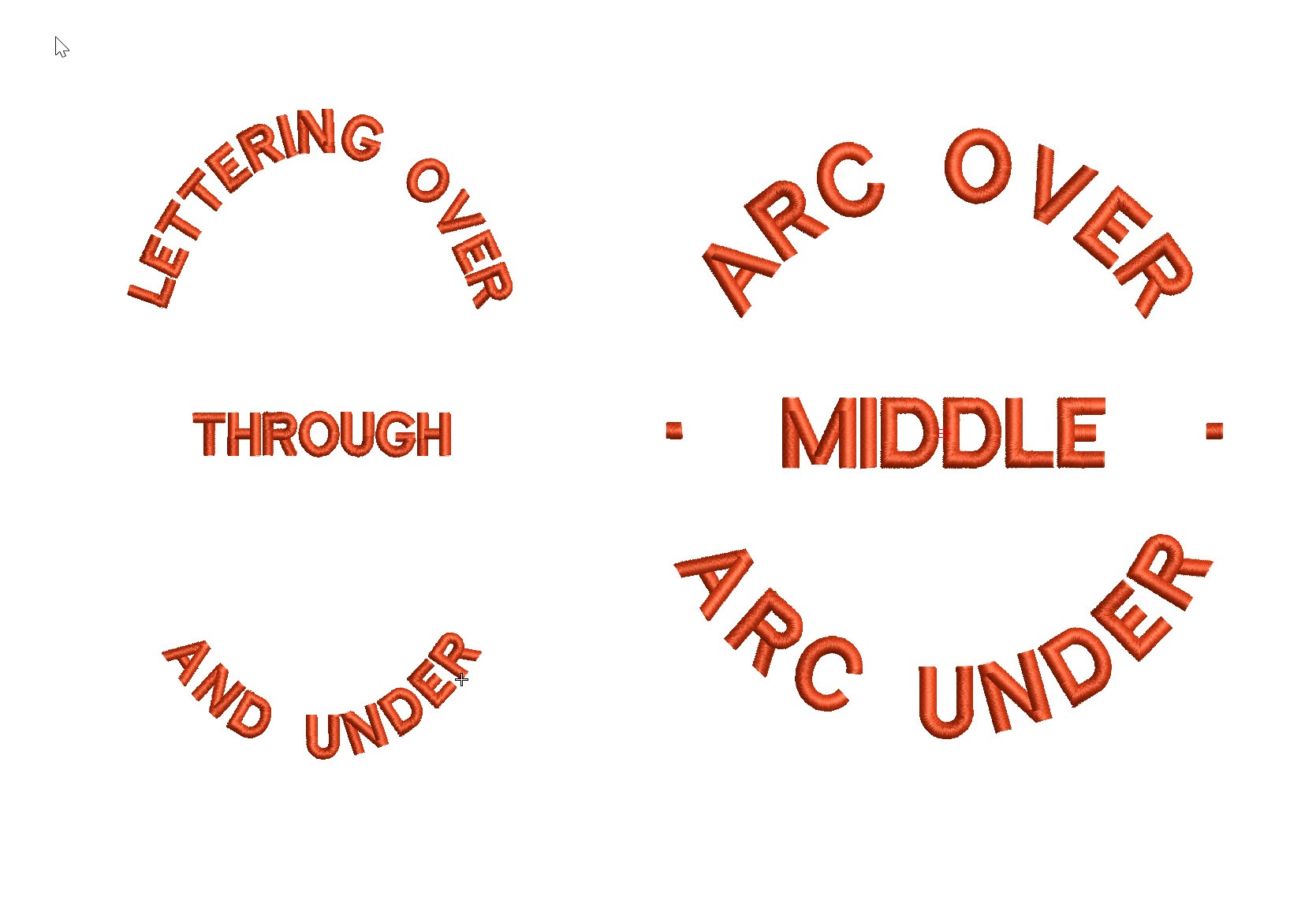
Actually the process of creating a Predefined Baseline creates 3 separate baselines that can be treated individually once they have been created.The feature is particularly useful for circular and elliptical designs that have lettering around the logo and possibly through the middle. The procedure is exactly the same as for a circular baseline but involves…
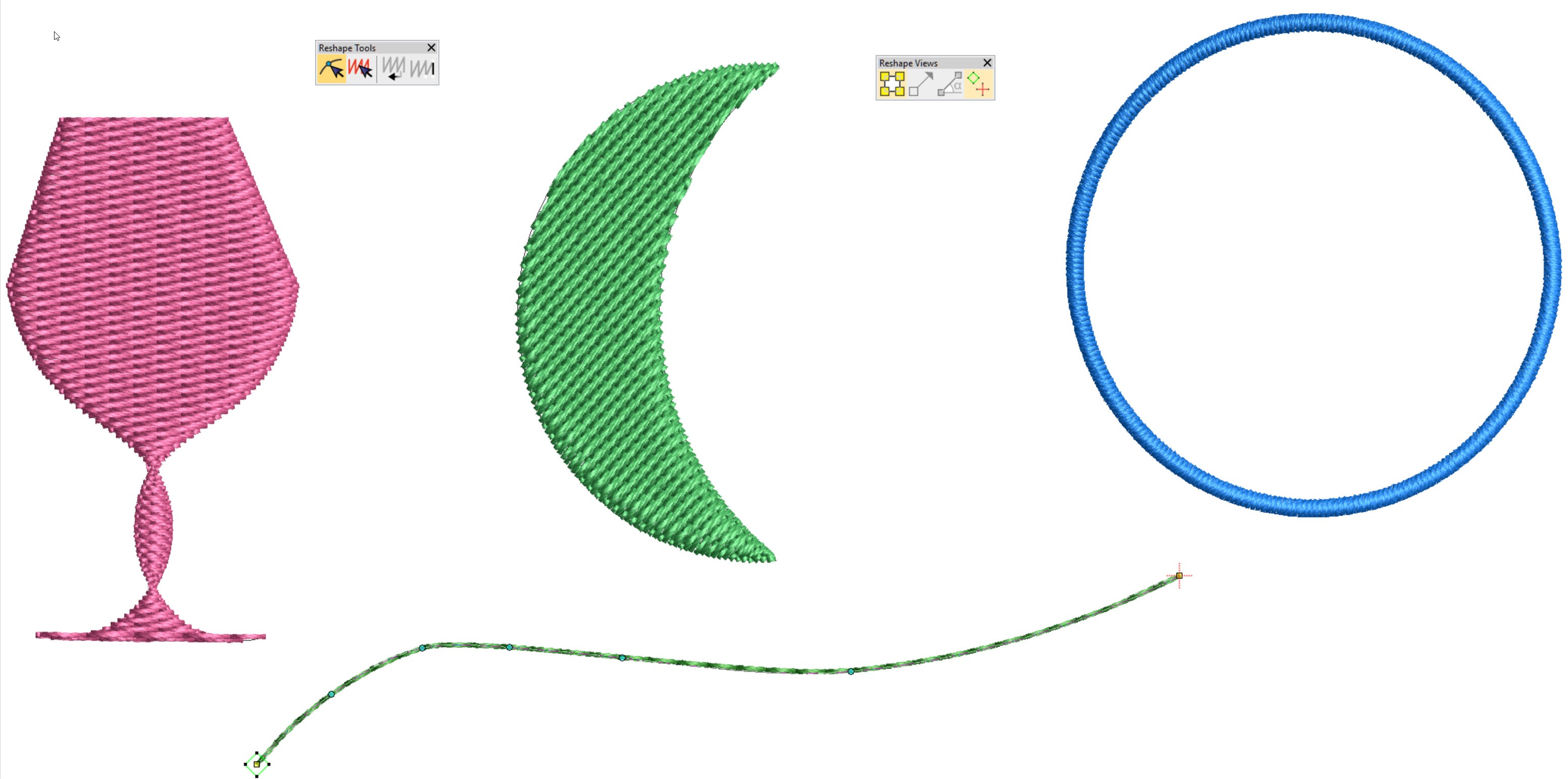
Keyboard Shortcut “H” is one of my top 10 shortcut keys. Objects need to be reshaped for all sorts of reasons, perhaps to make a slight adjustment to correct a registration issue or improve the shape of a design element. The Reshape icon is found under the Object Select icon in the Toolbox. When the…
With the correct information saved to your embroidery file you could have a paperless system. Nothing will upset a customer more than the wrong colored thread in their logo.Why not keep all the color information in the .emb file? Notice in the image below each element of the design is named and a Madeira thread…
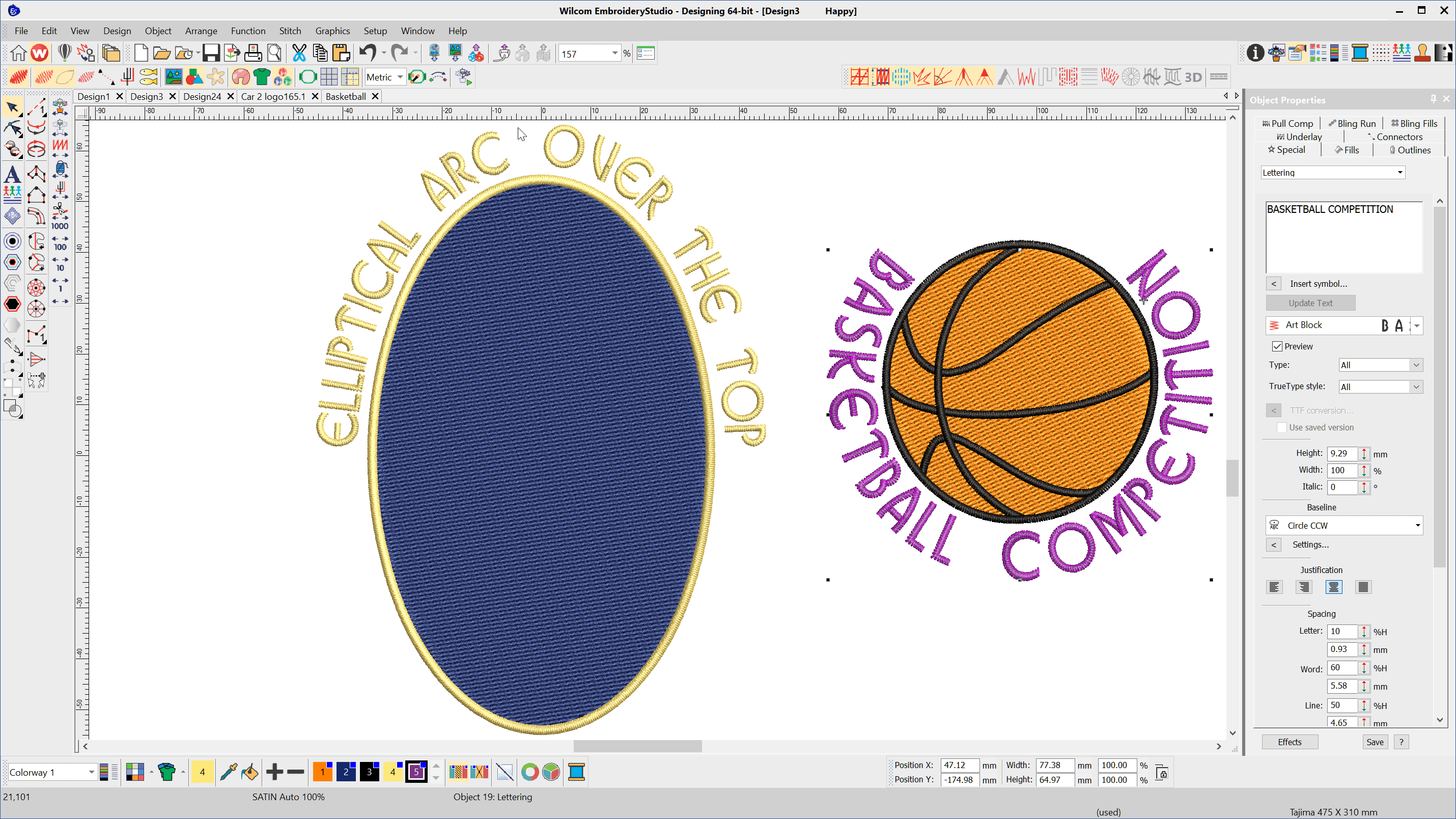
To create lettering on Circular or Elliptical baselines choose the Circle CW or Circle CCW baseline depending on whether you want the line to arc over or under the logo After typing the letters into the lettering property box select the baseline type, select the CREATE TEXT button and left click and release in the…
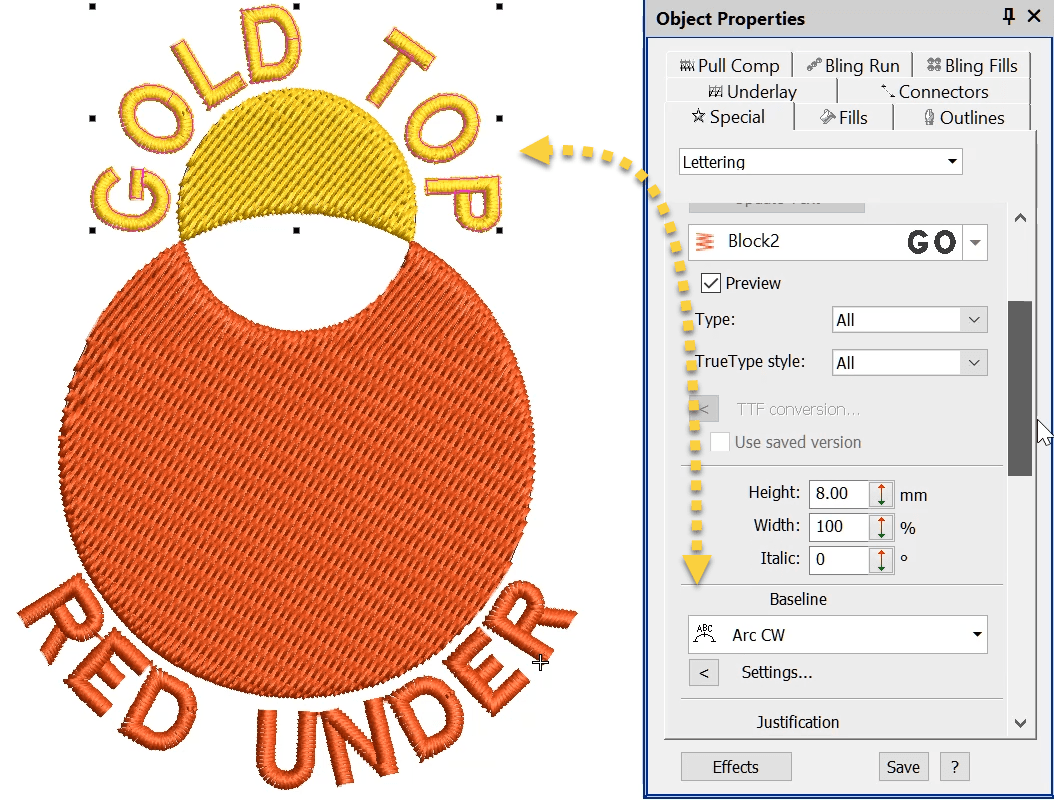
Baselines are a property of a lettering object and like any property they can be changed , so a Freeline can become a curve and vice versa even after the line has been created, by selecting the line and choosing and alternated baseline. In this video I will show you how to create two curved…
| Powered by WordPress | Theme by TheBootstrapThemes