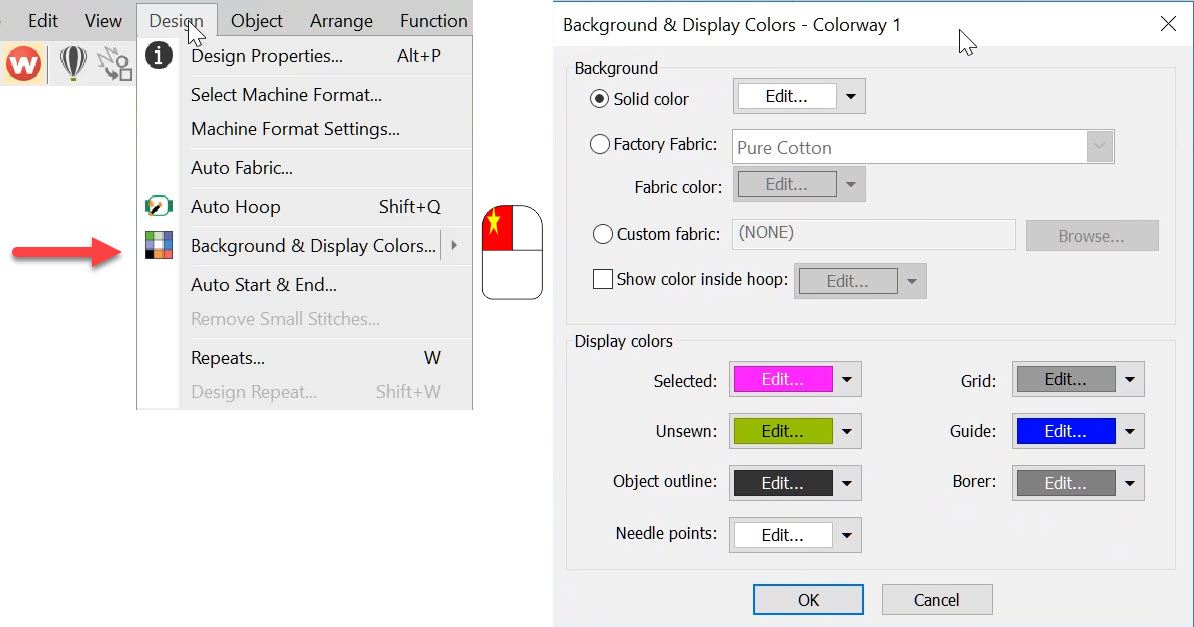
The Background and Display dialog can be accessed from the Design menu. Or the colored cubes and the left end of the color palette. The top half of the dialog box deals with the background on your work area which can be a solid color or a fabric image. It is the bottom of the…
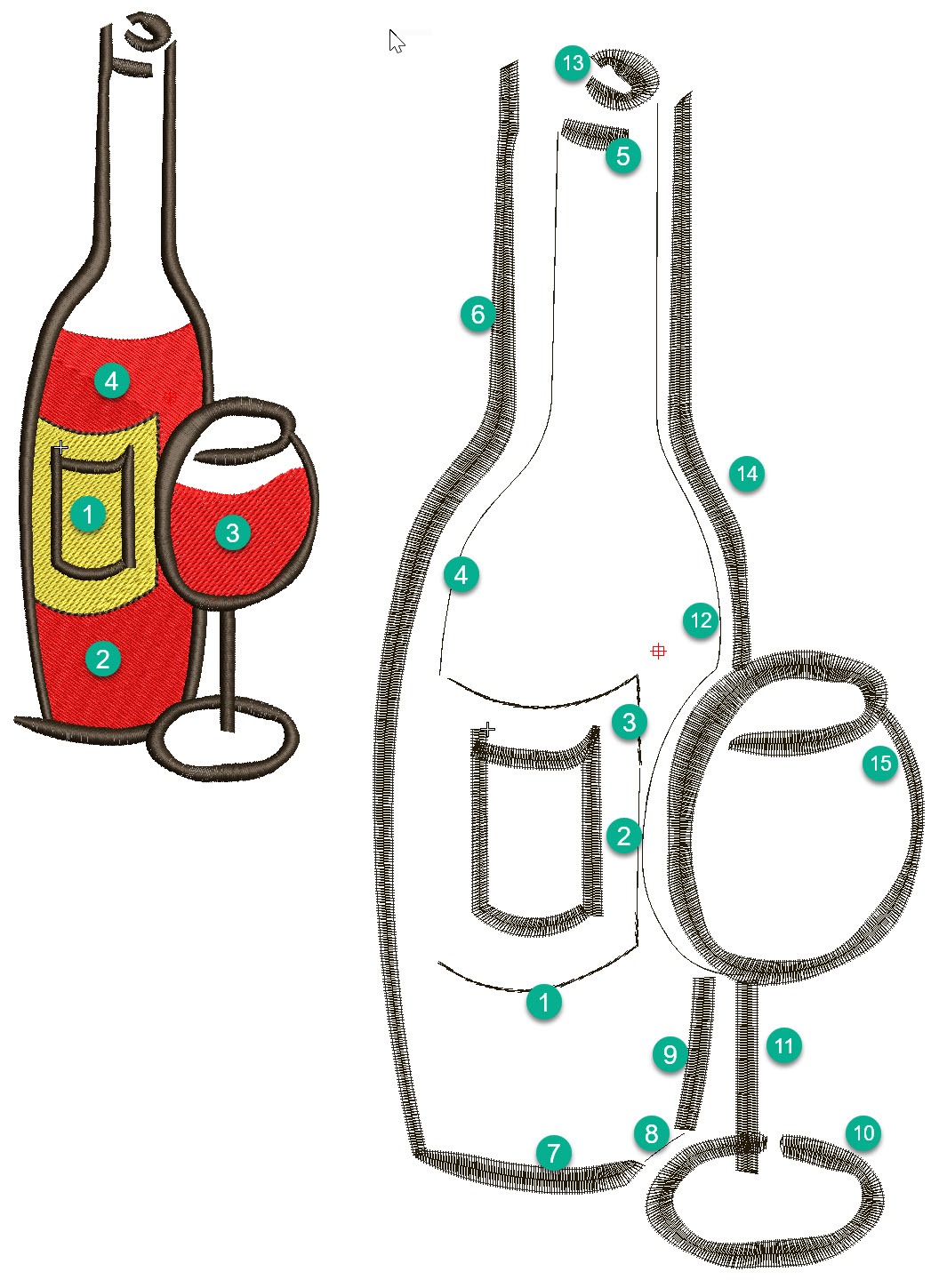
In this article and video I would like to discuss some ideas about sequencing objects in a design and choosing the tools and stitch types I think are most suited to create the vector shapes. When planning the design I take into account, the garment and fabric the design is to be stitches on to,…
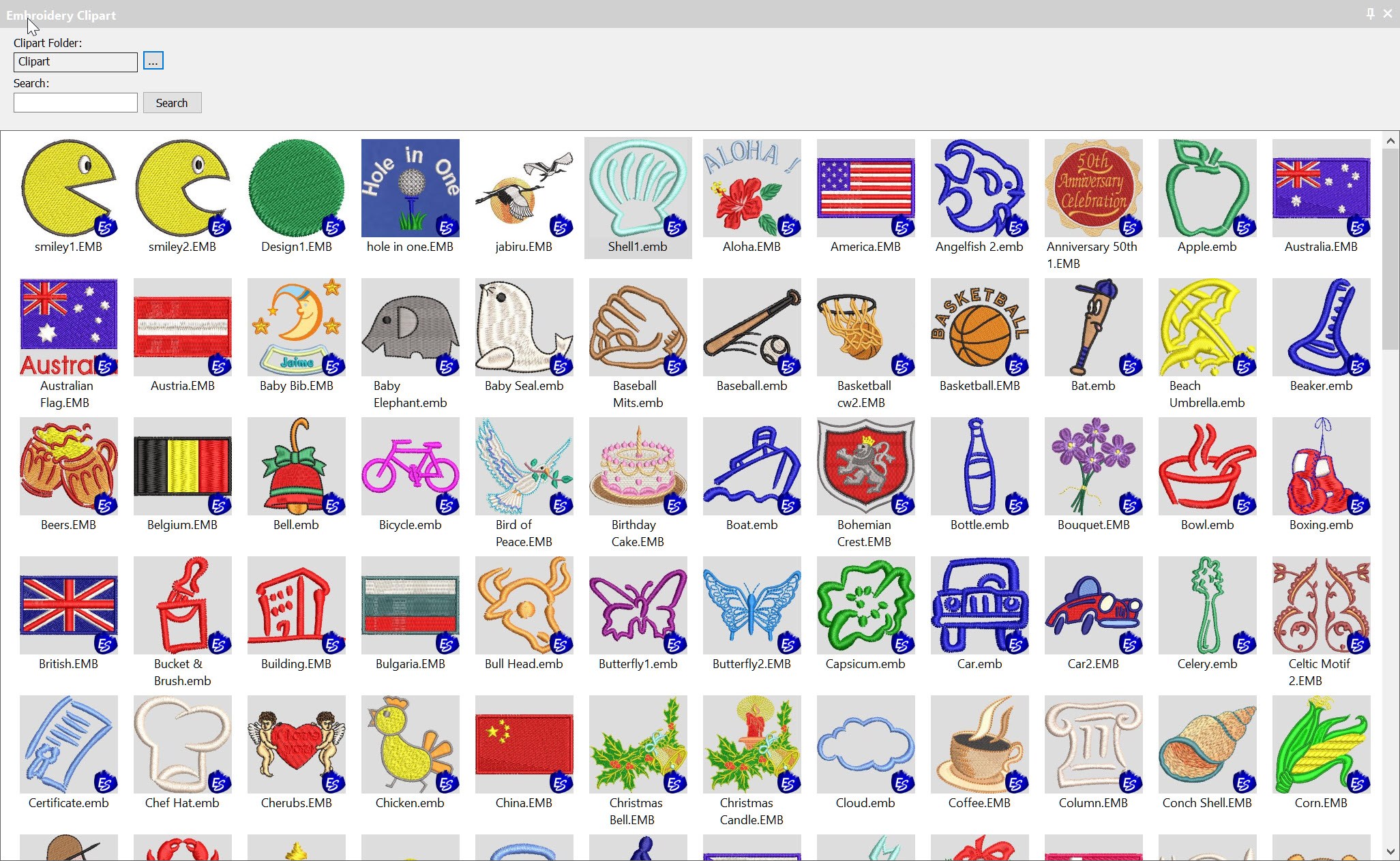
Clipart is a convenient way to store and add embroidery files to your designs.Clipart is usually used for generic type files that can be re used in more than one design.But you can add any file or part of a file that you create yourself to Clipart.The Clipart icon is found in the Docker Toolbar.Once…

Bling refers to decorative objects placed on garments or templates, either on their own or in combination with other design elements. Bling is supplied in varying sizes, shapes, colors and materials. Wilcom EmbroideryStudio provides a dedicated Bling toolset to add bling to multi-decoration designs. This allows you to create and visualize bling embellishments in combination…

The Freehand feature provides functionality similar to CorelDRAW® Graphics Suite Freehand and Polyline tools. Freehand has many benefits. It lets you create designs with a hand-drawn appearance, something which is difficult to achieve through conventional digitizing methods. The aim is to mimic the fluid and free-flowing effects formed by means of freehand stitching techniques. Watch…

All lettering has maximum and minimum recommended sizes, to find these recommendations go to the HELP MENU and ONLINE MANUAL. In the Navigation Bar Look for Appendices and Embroidery Fonts. CTRL F will open the Find dialogue to locate the particular font you are looking for.Notice Adelle font has a recommended minimum of 10…
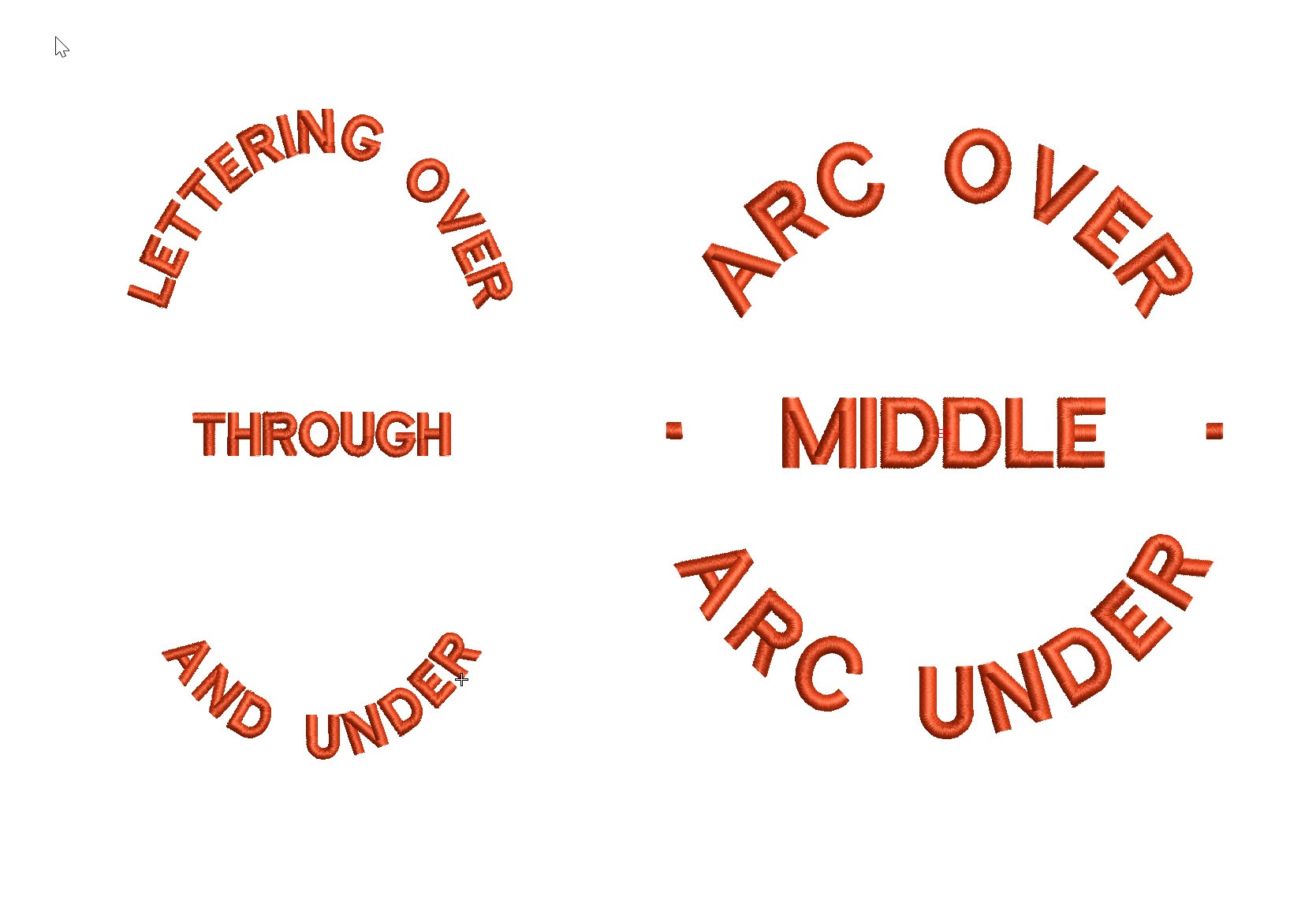
Actually the process of creating a Predefined Baseline creates 3 separate baselines that can be treated individually once they have been created.The feature is particularly useful for circular and elliptical designs that have lettering around the logo and possibly through the middle. The procedure is exactly the same as for a circular baseline but involves…
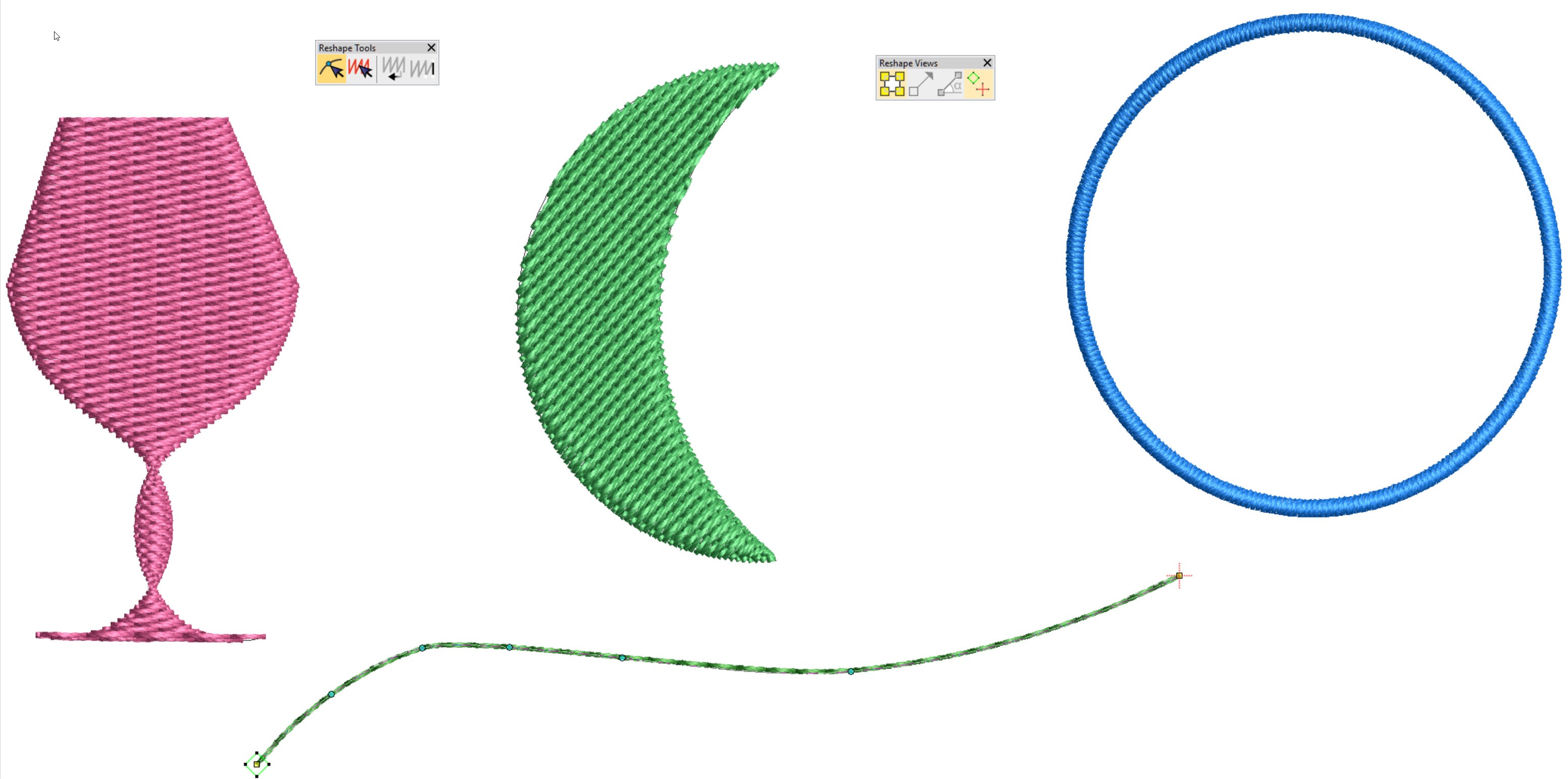
Keyboard Shortcut “H” is one of my top 10 shortcut keys. Objects need to be reshaped for all sorts of reasons, perhaps to make a slight adjustment to correct a registration issue or improve the shape of a design element. The Reshape icon is found under the Object Select icon in the Toolbox. When the…
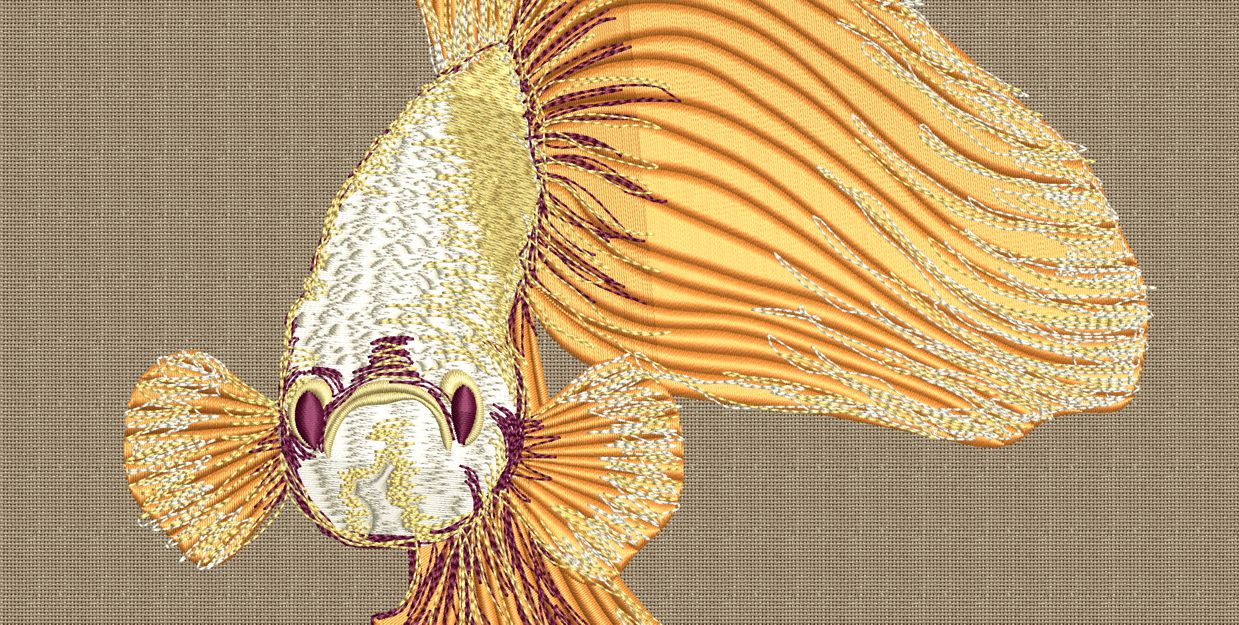
Carving Stamp is a great feature to add a level of creativity to your design, because they enable you to quickly an easily add custom split patterns in just seconds. You can create your customer split patters by: Applying pre-digitized shapes and patterns, using an object as a carving stamp, or digitize your own custom…
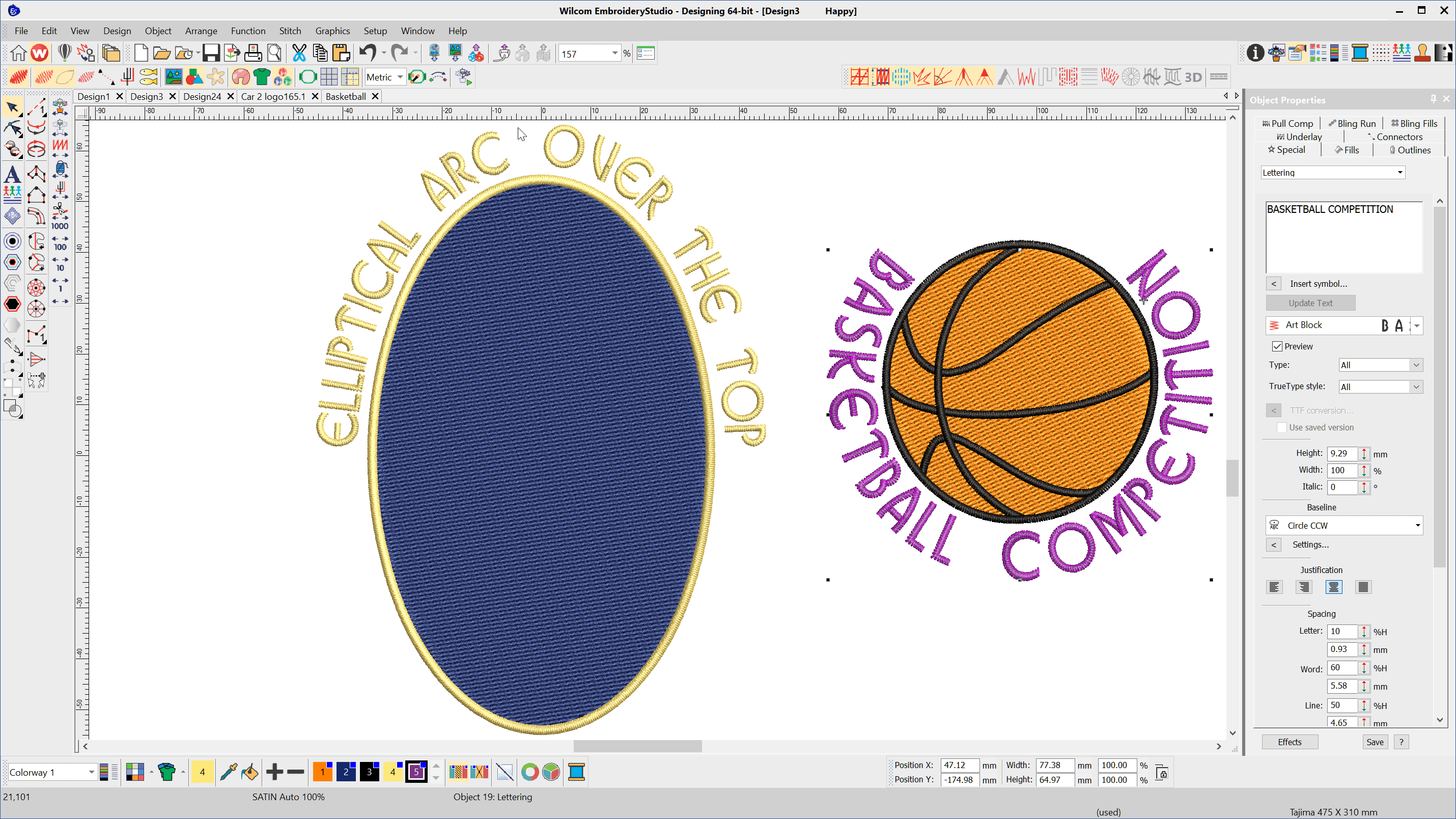
To create lettering on Circular or Elliptical baselines choose the Circle CW or Circle CCW baseline depending on whether you want the line to arc over or under the logo After typing the letters into the lettering property box select the baseline type, select the CREATE TEXT button and left click and release in the…
| Powered by WordPress | Theme by TheBootstrapThemes